Master The Art Of PDF: Top Tips & Tricks For Adobe Reader
5 Mins Read
Published on: 20 August 2022
Last Updated on: 09 November 2024

toc impalement
PDF is one of the most versatile file formats. It is used for almost anything.
Whether we are talking about sharing information, carrying valuable documents, or submitting your college thesis, the PDF file format is considered to be standard.
The reason why PDF is so popular among the masses is that it was originally designed as OS-agnostic. OS-agnostic means that the document will render exactly the same no matter what device you use it to open.
Although PDFs are the standard format, they are often tricky to work with. This requires a PDF handle to manage all your PDF documents properly. If not, the best you can do is to make some basic changes.
To be able to comprehensively edit any PDF file, you need an online tool like PDF Candy. Once you have access to this online tool, you can use it to perform several tips and tricks.
Useful Tips & Tricks For PDF Files
If you create, send and view PDFs regularly, you might have found yourself in a situation where you find it hard to export, edit, and encrypt a PDF file. However, not anymore!
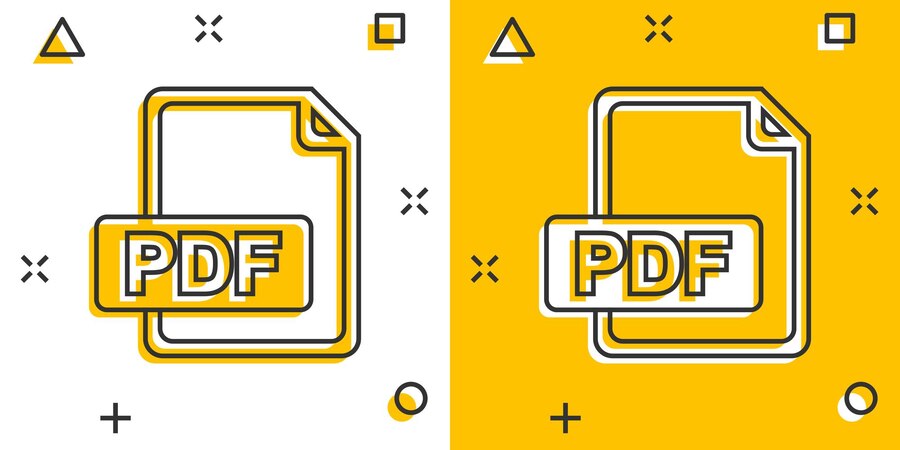
Below we have shared a few helpful tips and tricks for you to edit and make changes to your PDF files.
1. Merge And Split PDFs Online
Although your Microsoft home or Office computer might have a powerful Merge and split function, it can be a hard task to split PDF pages when you are working on other software tools.
For instance, what if you are using a public computer? There you will not find Office or home OS.
In that case, the best course of action will be to use online services. With the right tool, you can separate one page or a set of pages from the PDF file.
2. Make Custom PDF Note Paper
The PDF document comes with a feature where you can actually decide the dimension of your PDF file when you print it out. This helps you avoid making any printing errors and other issues.
There have been cases when the printer will show an error or print the document in the wrong way. With this feature, you can prevent any paper waste.
3. Annotate PDFs Online
Once again, if you don’t have access to your own system and you need to take some quick notes, you can always reach out to online Annotate PDFs. These tools can help you write anything in the form of PDFs.
One thing to ensure while using this online tool is that your information might not be secure. Yes, the online tool promises to offer a secure network, but as you are using the internet, you are always prone to different risks.
If you are not encrypting your online files, you are always in danger, where your sensitive information will be leaked.
4. Speed Up Your PDF Reading
PDF readers can be hard to work with. Although they are designed to read out loud what the PDF texts say, the navigation becomes a problem, and you can’t get a natural reading experience. In addition, depending on the file size, the speed of reading fluctuates.
To speed up the reading process, you can compress the PDF file. This will help you remove any unwanted elements like embedded fonts. As the file size decreases, the file will load faster and is easier to read faster.

5. Edit Existing Text On PDFs
You must have seen that PDF files are easy to read. But when it comes to making any edit, it’s a complex process.
Most editors allow you to add new text or images but not to modify the existing content.
Luckily we have found a few PDF editors that will help you edit the original text of the PDF content. So if you want to try something online, PDF candy might be the perfect pick.
6. Lock PDFs
Encrypting a PDF file is important to secure your document. By encrypting your PDF, you can prevent others from editing and viewing private content at will. In addition, if you are sharing company documents and privacy policies, it is important that you encrypt your PDF files.
To encrypt the file, follow the steps.
- Choose tools.
- Navigate to protect.
- There you will find ‘Encrypt’.
- Add a password.
- Encrypt.
If you receive any prompt, click yes to activate the security.
7. Save A Web Page As A PDF
When you are surfing on the internet, there are times when you come across some valuable content, and you just want to save it instantly. Bookmarking the page is a good idea to come again and consume the content. But, it doesn’t allow you to share it.
So, what now? Is there any way to save the webpage so that you can share it with another device? Yes, there is one.
Press CTRL+P to open the print function. There you will see an option that says “Print to PDF’. Hit the print, and the document will be saved in PDF format.
8. Reducing The Size Of A PDF File
We have seen that reducing the file size of a PDF file helps to read the PDF faster. But that is not all. Reducing the file size of the PDF also helps in organizing the desktop space better.
This is really effective in case you send any valuable document to your clients. Generally, there is a limit to how large a document you can send to your client via mail. Optimizing the PDF file size can reduce the file size by 80% and ensure there are no problems in sharing information.

Was That Helpful?
The more you know about the PDF files, the easier it will become to edit and make changes. PDF files might not be simple software to understand, but with the right practices, you will eventually be able to bring the most out of it.
Here we have listed what we think are the top tips and tricks to master the art of PDF. We know that this list is not complete. Share your suggestion and make this complete.
Additionals:


















Comments Are Closed For This Article