Declutter Your Mac From Duplicate Files Following Some Steps
3 Mins Read
Published on: 08 March 2021
Last Updated on: 13 November 2024
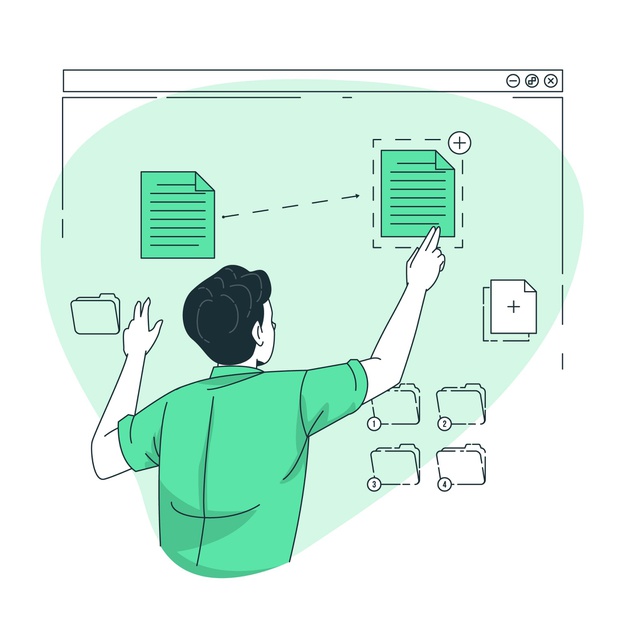
toc impalement
Do you encounter your Mac running slow? If yes, then the very first thing you check is if it is running low on storage space. Tech giants worldwide exclaim having at least 10% of your free storage space for ensuring optimum working. However, if your Mac storage space is already the bottom line with only a few GB’s left, then it’s time to engage in some household work. Yes, doing so is sure to save space on your Mac.
The very first thing that deserves your attention is the duplicate files. These files work wonders in wasting the space of your disk while consuming the precious SSD space. One tip for decluttering your Mac is by backing up on the Time Machine. These backups help in removing all the duplicates and frees up space on the Mac.
Now that we’re talking of duplicate files and removing them, there are many well-polished Mac apps that you can download from the Mac app store. These will work well in decluttering your Mac of all the junk with complete ease. You can also follow some steps for getting rid of all the junk files so that your system functions optimally and you save tons of valuable space. Can’t wait to grab some space for yourself? Well, let’s get started with the essentials:
#Method 1: Manual Searches:
It is quite possible to locate duplicate files on your system employing the Smart Folders option you find in Finder. All you’ve to do is:
- Start by opening the Finder App
- Browse through the File Button> New Smart Folder
- Drop your mouse cursor on the “+” button, which you find in the upper-right corner.
- You can now search for music, photos, documents, music, and other file types.
The option enables you to sort the results competently. You can consider ordering and witnessing the duplicates monitor by name. The process is vital since it helps you with easy spotting. Just remember to turn a keen eye on the date to see if it is a valid duplicate. After all, you’d never want to delete the wrong version of the document that’s important to you.
#Method 2: Third-Party Apps:
The App Store has numerous Mac Apps for finding and removing duplicate files on your macOS device. These apps’ presence helps make the process pretty easy and seamless- all thanks to the exquisite features Mac developers design and best-of-Mac app features, therefore. These apps work to search your system for all the duplicate files, show the known files, and then remove the duplicate ones. Some apps are free to use but offer paid upgrades for unleashing the best of benefits they possess. These apps can help with finding out the data redundancy.
Final Words:
It can be a tedious task to find and remove duplicate files on your Mac. In addition to these methods, you can also make use of a Terminal Command. Once you see the accumulated junk on your computer, you’ll come to realize the fact of having your system perform slowly. And, that’s the foremost reason why many people don’t bother finding and deleting duplicate files. All you’ve to do is dwell in an apt research process to find and delete files like a snap.
Read Also:




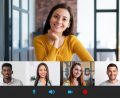













Comments Are Closed For This Article