How to Fix QuickBooks Error 6094, 0? [2024 Guide]
18 July 2024
5 Mins Read

toc impalement
You can face QuickBooks Error 6094, 0 while opening the QuickBooks Desktop application. It often occurs when you try to open the QuickBooks company file on the Server system.
Many factors can trigger this QuickBooks error like the security programs on your system might be blocking your QuickBooks, issues with the QuickBooks installation file, company file damage, etc.
When this error appears, you may fail to start the application. Sometimes, you may fail to open or access the company file data.
In this post, we will understand the different methods to resolve QuickBooks error -6094, 0.
Causes for QuickBooks Error 6094, 0 in QuickBooks Desktop
This error usually occurs when the QuickBooks Database server fails to establish a connection between the multi-user networks in QuickBooks.
Therefore, it may happen due to the following one or more reasons:
- Corruption in QBW file
- Incorrect Firewall Settings.
- Incorrect Hosting Settings on the Server.
- QuickBooks-related services are not running.
- Outdated QuickBooks Application version.
Methods to Resolve QuickBooks Error 6094, 0
When you experience QuickBooks error -6094, 0, the first thing you are required to do is to check your QuickBooks version. If it is not in the updated version, download the latest QuickBooks updates.
Doing this will help you fix this error. To check this, open the Product Information window on your QuickBooks by pressing the F2 key.
However, if the problem is not resolved, then follow these troubleshoots:
1. Check QuickBooks Installation Directory
Sometimes, “renamed QuickBooks files in the installation Directory folder” leads to QuickBooks Error 6094, 0.
Therefore, if the QuickBooks company file fails to open due to file issues in the Directory folder, then rename it to fix the issue. To do so, here are the steps:
- First, locate the QuickBooks installation folder on your system (where you face this error). [Note: Follow the path C:\Program Files\Intuit\QuickBooks folder]
- Check for any renamed files, and then rename the file to the actual name.
2. Verify Antivirus Software Settings
Note: This method applies only if your system has installed Antivirus software.
The 6000 series error, like QuickBooks Error 6094, 0, may occur if the Security software on your system is blocking your QB application.
Therefore, you can open the Antivirus program installed on your system and check whether it is on its updated version. If it’s not, then download and install the latest version of that particular antivirus software from its official website.
Next, check the Quarantined list of the Antivirus and then restore the below QB-related files:
- qbdmgr.exe
- qbdmgrN.exe.
Now, go to the Settings part of the Antivirus and add the exceptions to prevent the QuickBooks Directory folder from being scanned.
3. Check and reconfigure system Firewall Settings
The “Incorrect Firewall Settings” on your system is one of the major reasons for error 6094, 0.
If the firewall prevents QuickBooks application and company file communication, then you need to change the exceptions and rules. Therefore, check your system Firewall settings and unblock the following QuickBooks services:
- QBW32.exe
- QBUpdate.exe
- QBDBMgr.exe
- QBServerUtilityMgr.exe
- QBDBMgrN.exe
- QBCFMonitorService.exe
Add the required Firewall port exception for QuickBooks on the basis of the QuickBooks year version, and select the TCP option.
4. Verify the Server’s Hosting Settings
Make sure that the server’s hosting settings are configured correctly. It might happen that the server communication fails due to disabled hosting settings on your server system.
To check and enable the Server’s hosting settings, ensure that you have Admin rights to use company files in multi-user mode.
Therefore, follow these steps:
- In the Server system, open the QuickBooks application.
- Go to File
- Next, click on Utilities.
- Now, click on Stop Hosting Multi-User Access.
- Finally, click on Yes.
5. Fix Company File Damage
A damaged QBW file can also lead to multi-user issues and the error -6094 in QuickBooks.
If the QuickBooks Database server fails to read a company file due to corruption, then you can use QuickBooks inbuilt utilities like the Verify and Rebuild tool. In certain minor corruption cases in company files, it works.
However, if it fails, then you can also seek help from the Intuit-recommended QuickBooks File Doctor tool to repair the damaged QBW file.
Here is the procedure to use this tool:
- Download and install QuickBooks Tool Hub. Ensure it’s the latest version.
- Next, click on Company File Issues in the QuickBooks Tool Hub.
- Now, select QuickBooks File Doctor.
- In QuickBooks File Doctor, click the menu dropdown to select the company file.
- The tool prompts you to type the QuickBooks® Admin password. Enter the password and then click on Next.
- The process may take a few minutes depending on your QBW file size.
- After the process is complete, open your company file.
Downsides of QuickBooks File Doctor Tool
The primary downsides of using the Quickbooks File Doctor Tool are:
- It has file size limitations. Sometimes, the tool stops responding when repairing the large-sized QBW file (Beyond 2 GB).
- It may not resolve complex company file issues.
What Else to Resolve QuickBooks Error 6094, 0?

If you cannot fix the Quickbooks Error 6094 after performing all the above methods, it might be due to a severely corrupted QuickBooks company file.
In such cases where the QBW file is too large or severely corrupted then you can use a specialized QuickBooks repair tool. We recommend using the Quickbooks Stellar Repair Tool.
ProAdvisors recommend the use of this tool to repair QBW files. Moreover, it can repair and restore corrupted QuickBooks company files of any size.
In addition, it maintains accuracy and precision while repairing the QBW file. If you want to check the Tool’s functionality and accuracy, you can download its demo version.
The tool’s demo version allows previewing of the company file’s repairable data. You can also download this tool on any Windows operating system, including Windows 11. The tool supports repairing the QBW file of QuickBooks Pro, Premier, and Enterprise Editions.
Conclusion
The QuickBooks Error 6094, 0 can lead to failure in accessing the company file when multiple users use it. This can disrupt your financial/payroll operations and workflow as all data in QuickBooks is stored in a QuickBooks company file.
Therefore, I hope this guide helps you understand the reasons for this error and the solutions to troubleshoot and resolve the error effectively. If a corrupt company file is behind this error, try using an upgraded QuickBooks file repair tool, such as Stellar Repair for QuickBooks, to repair and restore all data to a new company file.
Read More…
Ways Software Development Can Benefit A Startup
The Role of Business Intelligence in Modern Data Analysis
The Role Of User Activity Monitoring Software In Ensuring Data Security















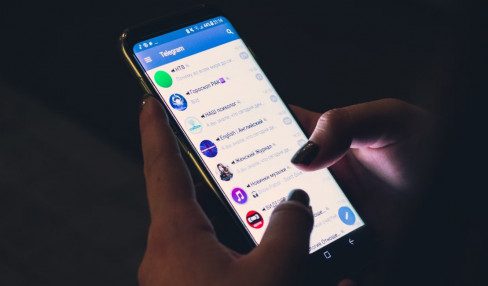


Comments Are Closed For This Article