5 Ways To Add Subtitles To Your Youtube Videos
3 Mins Read
1 comment
Published on: 30 January 2023
Last Updated on: 07 November 2024
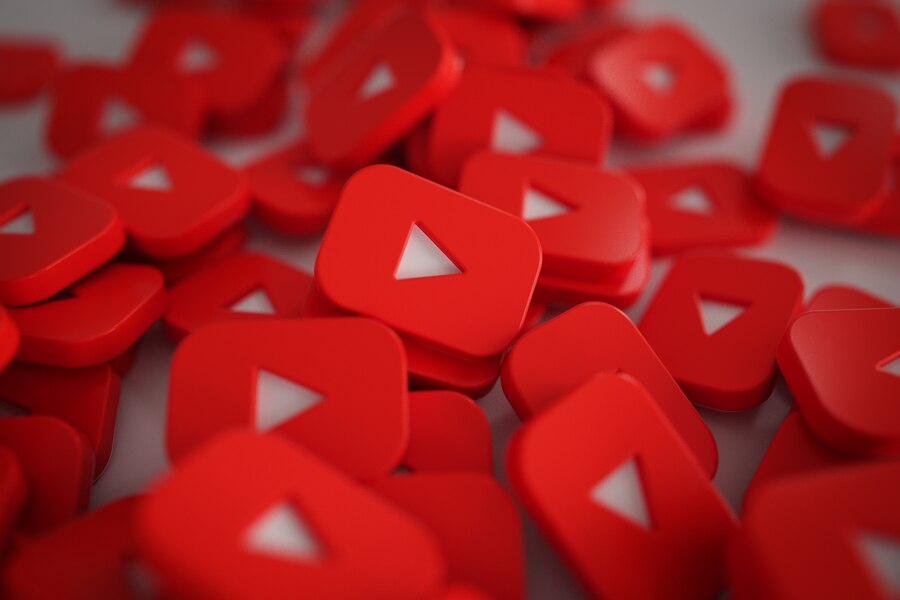
toc impalement
A video’s audio and spoken parts are often accompanied by subtitles, which help viewers easily understand what is happening in the video. This feature can make YouTube and videos more accessible to those who suffer from hearing impairments.
YouTube’s support for the installation of subtitles means that your videos will be viewed by a wider audience and will be easier to read for people with hearing problems.
You can boost the watch time of your videos on YouTube by having to add subtitles to videos. This will help them appear in the site’s search results and attract more viewers. You can also add a strong call to action for any promo video.
That is why in this post, we will walk you through the five easiest ways that you can add subtitles automatically to YouTube videos.
Important Things To Consider
When making videos on YouTube, it is important to consider the needs of your viewers, such as those who are deaf or have hearing problems. Having captions and subtitles can make your content more accessible to these individuals.
Having the appropriate equipment and software to translate audio is also helpful when it comes to making sure that certain parts of the audio are clear.
YouTube does not provide auto- or automatic-captioning software, though these can be useful if you are looking for a more accurate description. So with the use of tools, your videos can be easily translated into various languages.
Adding Subtitles To Your YouTube Videos: 5 Easy Methods

1. Youtube Studio
YouTube Studio is the official tool for adding subtitles to videos. It comes with a simple and easy-to-use interface that lets users upload and edit the captions and subtitles.
When you are on YouTube, you can go through the Video Elements section and add subtitles to your videos.
● Here’s how:
A YouTube subtitle can be either a TXT or an SRT file containing the speakers’ written and recorded audio. After you have uploaded it to the YouTube Studio, the settings for the subtitles will automatically be set.
2. FlexClip
If your YouTube video is over 25 minutes long and features multiple speakers, you will likely spend too much time manually adding subtitles.
● Main Feature
Fortunately, with the help of FlexClip, you can easily add YouTube videos with audio and video captions to your device using its automatic generator. It can identify over 140 languages and automatically translate videos to text with high-quality audio and multiple styles.
3. HappyScribe
If a valuable YouTube video has no subtitles, and you want to include them in it so that you can look back on it later, or if one of your friends requests your help, there is an easy and effective way to do it.
● Highlight
HappyScribe is an online tool that provides human and auto-generated transcription services. With the help of Happyscribe, you can easily paste the YouTube video’s URL and add the appropriate subtitles automatically.
Read Also: YouTube Advertising Tips For Your Cosmetics And Skincare Brand
4. Rev
If you are looking to add subtitles to a YouTube video that is long, you can hire a professional to do it. Rev offers a cheap human service that can help you with the process. It’s a great tool that can work seamlessly with YouTube.
● What to Expect
Rev allows you to grant it access to your online videos and then select the ones to that you want to add subtitles. After that, you can pay for the service and have the professionals add subtitles to your videos in just a couple of minutes. You don’t have to upload a “.srt” file to YouTube Studio to save time.
5. CapCut
If you are a content creator using Android or iPhone to record and create videos and YouTube shorts, consider using CapCut. This mobile app can automatically add audio and video subtitles to your videos.
● Pros & Cons
Unfortunately, since CapCut is built to handle short videos, it only supports auto-subs for YouTube videos that are less than 15 minutes long. On the other hand, it’s easy to add audio and video captions to other videos using CapCut.
Conclusion
These are the five ways YouTube users can add subtitles to their videos. Now, it is up to you to decide which works best for you.
Read Also:















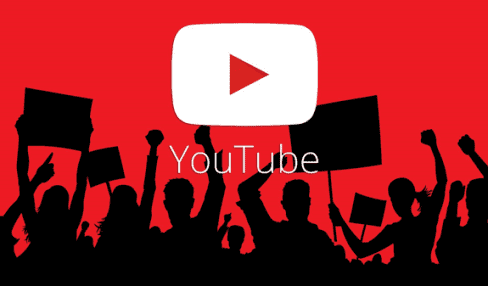

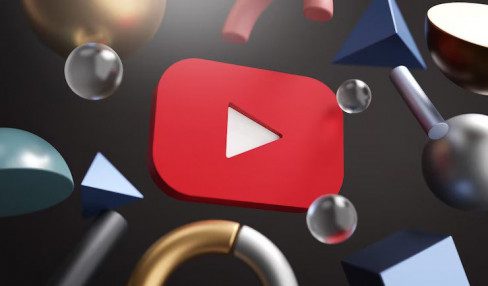
1 comment
Janice Emerich February 9, 2023 at 12:09 pm
I could not refrain from commenting. Well written!