Apple Trackpad Technology: Understanding Features And Improvements
7 Mins Read
Published on: 08 April 2024
Last Updated on: 30 December 2024

toc impalement
Imagine completing your work with the most effective precision — that’s the power of the MacBook Air’s trackpad.
Apple, the undisputed trade giant, has persistently worked on the core components. Ultimately, they were successful in making it a pillar of the MacBook Air’s flawless user experience.
In this post, we’ll unravel the magic of Apple’s trackpad technology. Apart from these, we also discuss its characteristic features and the brilliant upgrades that have successfully brought in the transformation of the way we interact with these iconic laptops.
The Evolution Of Trackpad Technology: From Mechanical Pads To Cutting-Edge Innovations

Apple’s commitment to user-friendly interfaces is undisputed and revered globally. Moreover, it speaks volumes on the evolution of trackpad technology. The MacBook Air trackpad has significantly improved, transitioning from traditional mechanical trackpads to the advanced Force Touch and beyond.
Let’s explore the key milestones in this evolution:
- Mechanical trackpads. In earlier MacBook Air models, the mechanical trackpads were the basic norm. These trackpads banked on physical buttons. Moreover, there are limited gestures for user input.
- Multi-touch technology. The use of a technology called multi-touch technology marks one of the significant developments. However, the users could emulate diverse gestures, like pinching, swiping, and rotating. Ultimately, it offers a more intuitive and interactive experience.
- Force touch and haptic feedback. With the help of the technology, Apple introduced the trackpad. Again this particular innovation allowed for a deeper level of interaction, as well as tactile feedback. Yes, you got it right it simulated the sensation of physical clicks minus the actual mechanical movement.
Introducing The Major Features Of MacBook Air Trackpad Excellence

Precision And Responsiveness
The MacBook Air trackpad stands out for its impeccable precision and responsiveness, setting a high standard for user interaction.
In addition, it excels in tasks such as navigating through documents, editing photos, or browsing the web, providing unparalleled accuracy with even the slightest touch.
Force Touch Technology
A defining feature of the MacBook Air trackpad is its Force Touch technology. However, this innovation recognizes various levels of pressure applied to the trackpad surface, enabling users to access contextual menus and perform actions based on the force exerted.
From light taps for previews to deeper presses for Quick Look, Force Touch adds a whole new layer to how you interact with your MacBook Air. However, this innovative technology significantly boosts your productivity and efficiency.
Multi-Touch Gestures
A wide range of multi-touch gestures improves the user experience, making navigation and control more intuitive and efficient. Moreover, users can interact with their MacBook Air using a variety of gestures, including two-finger scrolling and three-finger swiping.
Thanks to the MacBook Air’s multi-touch gestures, zooming in on images, toggling between apps, and navigating web pages become natural and simple experiences.
Palm Rejection
Equipped with advanced palm rejection technology, the MacBook Air trackpad minimizes accidental touches during typing.
This function provides a smooth and frustration-free experience, allowing users to concentrate on their work without worrying about unexpected cursor movements or orders. However, users can trust the trackpad’s palm rejection capabilities for precise and intentional input when typing a lengthy document or composing an email.
The Haptic Feedback In Incredible
The Magic trackpad’s efficacy is beyond question. However, it is indeed nothing more than a solid state so far as the external framework of the slate is concerned. The hepatic feedback provides a feeling of pressing a physical button.
The magic trackpad has a small motor inside that reaches your fingertips. However, without any keys or buttons under the surface, the magic Trackpag offers you tactical feedback. In addition to it, the interesting matting that is highlighted here is that when you press it, the trackpad doesn’t move downwards.
But instead, the keys offer you the most tactical feedback of the actual keypresses. This is one of the features and benefits that you can enjoy with this technology. Ultimately, this is one of the reasons why Apple devices possess better haptic feedback compared to others. e
You Could Use It While It Is Charging
The Apple’s Magic Mouse has its changing port right at the bottom. It denotes, you can’t use it while the machine is charging. Yes, you got it right; it is one of the major design-related flaws of the device. This is the reason many users use wireless mice but not magic mice.
Fortunately, with the help of this technology, the entire world is trying its utmost to elevate the existing technology so that it helps bring in incredible changes.
This is where the Magic Trackpad’s efficacy is beyond the question mark. However, the trackpad technology helps you with the necessary feedback with two clicks and with a single forced press. The force touch works entirely differently compared to that of the normal tap, and that, too, depends on the applications that you are using.
Incredibly Long Battery Life
Be it the latest cell phones, the most modern laptops, and other functions, you will have to consider battery life as one of the most crucial parameters in selecting the right technology. Apple’s Magic Trackpad, and even the Magic mouse and keyboard, offer some high battery life.
It is a common benefit that you are getting. However, the most striking feature that you would want is that these gadgets last for weeks on the regular use. Yes, this is definitely one of the key features that you would like to have.
When the battery runs out of charge, that time you can go on using the Magic Trackpad. What you need is plugging a lightning cable.
On average, the battery lasts for about a month. Who would not ask for the battery technology? This is one of the technologies that can make these gadgets easily differentiate themselves from others.
Apart from the key characteristic feature that you get with the help of this technology, you also have to bear the burden of it. Yes, you got it right…we discuss some of the key negativities associated with the Apple Trackpad technology.
The most important drawback of this technology is its expensive nature. It is indeed a well-designed accessory. Moreover, its expensive price tag can indeed be one of the potential allergic reactions for the prospective user.
Even the Magic Mouse is also highly expensive. But if you are looking to buy an electronic gadget, you will simply have to leave this one for sure. The ergonomic nature and lack of customization are also some of its negative areas.
Noteworthy Improvements In Recent Macbook Air Models

Apple continues to refine and enhance its trackpad technology with each MacBook Air iteration.
Let’s explore the improvements introduced in recent models:
- Larger trackpad surface. Recent MacBook Air models boast larger trackpad surfaces, offering more space for gestures. However, things become easier for users to navigate and interact.
- Advanced sensors. Upgraded sensors contribute to the trackpad’s increased accuracy and responsiveness. Moreover, these sensors work harmoniously with Force Touch technology to provide a nuanced and efficient user experience.
- Taptic engine integration. Integrating the Taptic Engine enhances haptic feedback, making the simulated clicks and touches more lifelike and tactile.
- Customizable settings. Custom options provide users with more control over their trackpad experience. Moreover, this permits users to adjust the trackpad’s functionality to their preferences, resulting in a more personalized computing environment.
- Expanded accessibility features. Additional capabilities on the trackpad include improved support for assistive technologies and customizable feedback for users with visual or auditory impairments. Ultimately, you have finer control options for those with motor skill challenges.
Related: What Is Apple Business Essentials? Is It The MDM Tool For Your Business?
Troubleshooting And Proactive Tips For Macbook Air Trackpad Optimization

Users may encounter occasional issues even with the advanced technology packed into the MacBook Air trackpad.
Here are some troubleshooting tips for common trackpad-related problems:
- Calibration. Ensure the trackpad is properly calibrated to the system preferences to optimize its performance.
- Cleanliness. Regularly clean the trackpad surface to prevent dirt or debris from affecting its responsiveness.
- Reset SMC and PRAM. Resetting the Parameter RAM (PRAM and System Management Controller (SMC) can resolve trackpad issues in some cases.
- Software updates. Keeping the operating system and trackpad drivers up-to-date is crucial for compatibility and optimal performance.
- Gesture check. Before delving into advanced troubleshooting, double-check that you are using the correct gestures for your intended actions. Sometimes, users may misinterpret gestures, leading to perceived trackpad issues.
- External interference. Metallic surfaces, wireless devices, or electronic interference in your surroundings can occasionally disrupt the trackpad’s operation. Hence, adjust your workspace to minimize potential interference.
- Battery health. In some cases, trackpad irregularities may be linked to power-related issues. However, a healthy battery contributes to stable performance across all system components.
Summary
The MacBook Air trackpad exemplifies Apple’s commitment to providing an outstanding user experience. From the progress of trackpad technology to the most recent enhancements in subsequent models, this essential component has helped make the MacBook Air popular among many people.
However, understanding its functions and diagnosing faults allows users to get the most out of this new technology, resulting in a comfortable and delightful computing experience.
Read Also:








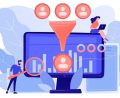









Comments Are Closed For This Article