How To Cancel Disney Plus Subscription? – Steps To Follow
5 Mins Read
Published on: 03 January 2024
Last Updated on: 10 September 2024

toc impalement
You have recently decided that it is time to cancel your Disney Plus subscription. It might be due to the continuous increase in price, which happened yet again last October. To avail of the ad-free plans, you will need to pay $14 per month (the earlier price was increased to $11 per month in November 2022). Disney is now looking to extract more revenue from its faithful customers.
In this article, you will learn how to cancel your Disney Plus subscription. We will discuss various steps which you will need to follow. Here, we will show you how you can cancel your Disney Plus subscription from PC, iPhone, as well as Google Play Store. Hence, to learn more, read on through to the end of the article.
Disney Plus Subscription Is Getting Pricey
According to TechCrunch.com,
“Many subscribers are fed up with Disney+ and its price hikes. The streaming service announced last week that it will increase the price of its ad-free plan on October 12, raising the tier by about 20% from $10.99 to $13.99 per month. The ad-free option cost $7.99/month a year ago; however, it went up after Disney+ launched its ad-supported plan.”
Not only Disney Plus, but the prices of all entertainment services are getting high. It includes Netflix and Hulu as well. However, no one can deny that Disney Plus comes with a host of content. You will find new content as well as classic Disney content, as well as other popular content on the platform. Apart from that, you will also find various movies and TV shows on the platform.
AndroidPolice.com also adds –
“Prices for entertainment services have gone off the rails, from Netflix to Hulu and now Disney+. And, sometimes, you don’t realize how many of these accounts are open until you view your credit card statement. If you rarely touch your video-streaming subscription, it might be time for a change. When you look around, you’ll spot cheaper movie alternatives you didn’t know existed.”
Hence, if you are intent on canceling your Disney Plus subscription, check the following sections.
How To Cancel Disney Plus Subscription From PC?
Disney Plus lets you cancel your subscription from your web browser, whether you are using a PC or a mobile phone. However, if you purchased your Disney Plus subscription from a third-party app or service (like Amazon, Roku, etc.), you will need to visit the third-party app to cancel your subscription.
On the other hand, if you purchased your Disney Plus subscription from the official Disney Plus website, follow the steps below:
Step 1: Open Your web browser (Google Chrome, Mozilla, Microsoft Edge, etc.)
Step 2: Visit the Disney Plus website.
Step 3: Sign in to your Disney Plus account and select your profile.
Step 4: Once you open your account, click on the upper-right corner to open your Disney Plus profile.
Step 5: From the dropdown menu, select the ‘Account’ option.
Step 6: In the account section, you will find the Subscription option. Click on your Disney+ Subscription. You will also see an annual or monthly Disney Subscription under this section.
Step 7: On the bottom, you will see the ‘Cancel Subscription’ button. Click on it.
Step 8: Once you click on the button, it asks you to confirm your decision again. Click ‘Cancel Subscription.’ You can also provide a reason for canceling your Disney Plus subscription. If you are canceling because of high expenses, choose the “Too expensive…” option.
How To Cancel Disney Plus Subscription From iPhone?
If you use an iPhone and you have chosen the Disney Plus subscription from the App Store, you will need to separately cancel your subscription from there. You need to visit your Apple settings and navigate to the Subscription section.
To learn through a step-by-step method on how to cancel Disney Plus subscription from your iPhone or iPad, follow the instructions below:
Step 1: Open Apple Settings on your iPhone. Tap on your Apple ID.
Step 2: Tap on the Subscription section.
Step 3: Under the active subscription option, tap on the “Disney+ Subscription.”
Step 4: It will open a page consisting of details of your Disney Plus subscription. Click on the ‘Cancel Subscription’ option.
Step 5: Once you click on the button, it asks you to confirm your decision again. Click ‘Cancel Subscription.’ You can also provide a reason for canceling your Disney Plus subscription. If you are canceling because of high expenses, choose the “Too expensive/ can no longer afford” option.
How To Cancel Disney Plus Subscription From Google Play Store?
If you use an Android phone, you can cancel your Disney Plus subscription through your Google Play Store. This is only applicable if you have made your purchase through the Disney Plus app. Go to the Payment and Subscriptions section on your Google account, and there, you can cancel your Disney Plus subscription.
Step 1: Pick up your Android phone (we are using an Android 13 phone)
Step 2: Navigate to Google Play Store on your list of apps, and open the app.
Step 3: Tap on your profile (containing your picture) in the top-right corner of your screen.
Step 4: Tap on the ‘Payments & Subscriptions’ section.
Step 5: In this section, choose the Subscriptions option.
Step 6: Here, you will find the Disney+ option. Tap on it, and click ‘Cancel Subscription’ on the next step.
Step 7: Once you click on the button, it asks you to confirm your decision again. Click ‘Cancel Subscription.’ You can also provide a reason for canceling your Disney Plus subscription. If you are canceling because of high expenses, choose the “Too expensive/ can no longer afford” option.
Wrapping Up
Hope this article was helpful for you in getting a better understanding of how to cancel a Disney Plus subscription from various devices. Since Disney’s streaming services are getting expensive, they can be really unaffordable for many. Also, Disney Plus increased its rates twice within a short span of time. Hence, it is also annoying for many customers.
Do you know some other ways to cancel your Disney Plus subscription? Share your ideas with us in the comments section below.
Continue Reading:


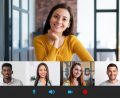















Comments Are Closed For This Article