How To Convert GIF To PDF Online
5 Mins Read
Published on: 16 August 2023
Last Updated on: 20 January 2025
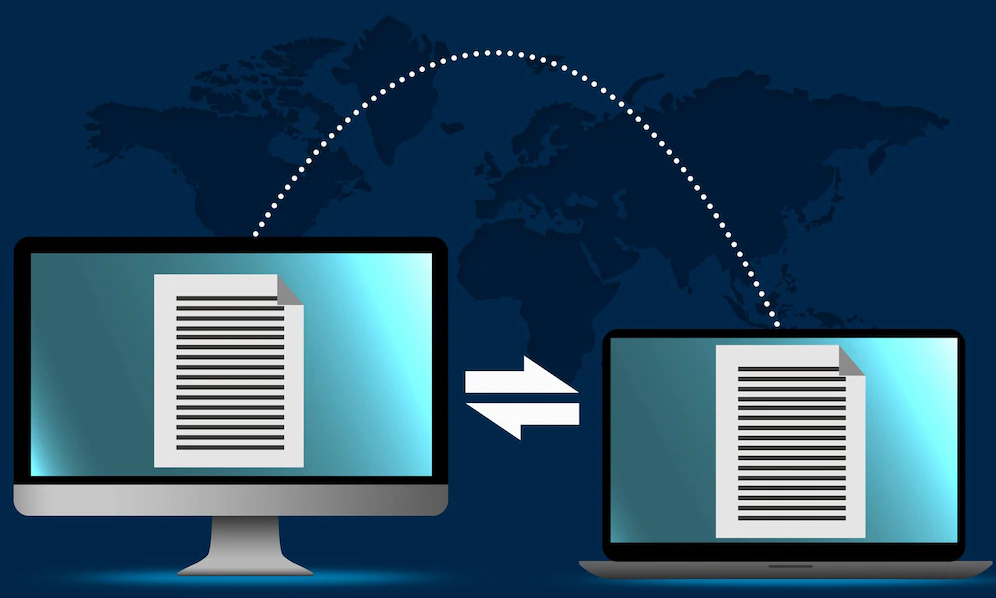
toc impalement
Converting GIF images to PDF can be helpful in many situations. For example, if you want to create an ebook with animated images or save essential documents in PDF format. In this article, we’ll explore converting GIFs to PDFs online without installing additional software on your computer.
Much has been already discussed about how to convert jpg to pdf online. But today, we will cover the best online GIF to PDF converters and describe the conversion process step by step. If you are looking for an easy and fast way to convert GIFs to PDFs, this article will be a helpful guide for you.
Understanding The Fundamentals

We are about to look at the overall conversion of GIF to PDF. Therefore, we need to understand the basics or get the fundamentals right. Here, we will look at the two primary components of the discussion so that you have some context on the debate.
- GIF: A GIF is a form of lossless data compression that was first created back in 1987. This was an advanced media format that supported at least 256 color formats. Therefore, it was way ahead of its time. Then again, it is not as robust as its successors.
- PDF: A PDF is similar to what a GIF is. A PDF is known as a portable document format that is meant to record or document data. Adobe was the first company ever to create PDFs back in the year 1991. A PDF format is a more advanced form of data recording. This is primarily because it can record complex and intricate data in a more detailed format.
Convert GIF To PDF: When This Feature Is Helpful

GIF is an image format that supports animation. GIF files can contain multiple frames played in sequence, creating an animation effect. This format was developed in 1987, and since then, it has become very popular for creating animated images such as memes, advertising banners, and making short videos.
One of the reasons for the popularity of the GIF format is that GIF files can be opened on any computer without additional programs. However, GIF to PDF conversion may be necessary if you want to create an e-book with animated images or save essential documents in PDF format.
GIF to PDF conversion can be useful in several cases, including:
- Saving animated GIF images as a single document. If you have several animated GIF images that you want to combine into one file, converting them to PDF can be useful.
- Creating documentation or instructions. If you have a set of GIF images demonstrating a sequence of actions, such as software instructions, you can combine them into one PDF file for easy viewing.
- Reducing file size. GIF images can take up a lot of space, especially animated ones. Thus, you can convert GIF to PDF, which can help reduce the file size and make it easier to transfer or save.
- Copy protection. If you want to prevent copying GIF images, then converting them to PDF and protecting the PDF file with a password can be helpful.
- Convenient viewing. PDF files can be opened on various devices and software platforms, making viewing GIF images in multiple settings and formats easy.
Conversion can be performed using various online services or special programs, enabling you to choose the most convenient and affordable method for each case.
PDF Platform: Some Popular Options
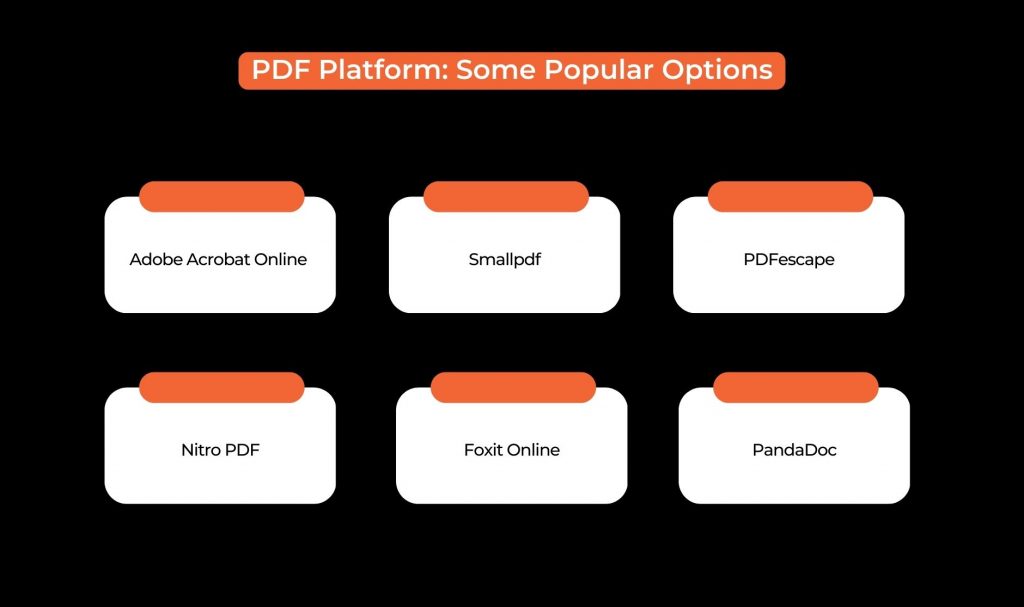
There are several online services for working with PDF files:
- Adobe Acrobat Online -it is a paid service for editing, creating, and converting PDF files.
- Smallpdf is a free service that allows you to convert, merge and split PDF files, as well as add signatures and password protection.
- PDFescape – this is a free online PDF editor which enables you to add text, images, links, and other objects to PDF document pages.
- Nitro PDF – it is a paid PDF service that includes features for creating, editing, converting, and merging PDF files.
- Foxit Online – Online PDF editing service that enables you to change text, and images, add comments, and more.
- PandaDoc – it is a paid PDF Platform that enables you to create and sign PDF documents, as well as manage them as a whole. It also offers features for creating and sending emails and documents like Liability Waivers.
This list contains several online tools for working with PDF files, which can be useful for various useful tasks, such as turning GIF to PDF.
How To Convert GIF To PDF File
Here’s how to convert GIF to PDF file using the Smallpd service:
- First of all, you need to Smallpdf.com to begin the process.
- While at the home page, you need to select “GIF to PDF.”
- The next task is to select the GIF file that you want to convert. You can easily do it by dragging it to the box in the center of the screen or clicking the “Select File” button.
- Should it be necessary, you are offered the possibility to edit your PDF document by adding pages, rotating, or rearranging them.
- After you click the “Convert” button, you need to wait for the conversion process to complete.
- Download the converted PDF file to your computer.
Small pdf also offers many other tools for working with PDF, such as merging, compressing, and converting to other formats. This guide will give you an idea of how to work with other services as well because the principles are approximately the same.
Regardless of the purpose for which you want to convert a GIF to PDF, this process is a simple and convenient way to combine several images into one document and get a convenient and protected file for further use.
The Final Thought
In the end, that is how to convert GIF to PDF. Even though the process is easy to some extent, then again, it does come with its own set of complexities. Therefore, try to remember these points to get the job done effectively.
Do let us know if you liked this piece of content. We will use your feedback to develop better content for the future. Thank you, and have a great day ahead.
Additionals

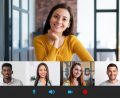
















Comments Are Closed For This Article