What Is The Google ‘DVD Screensaver’ And How To Launch It?
5 Mins Read
Published on: 30 November 2023
Last Updated on: 21 January 2025
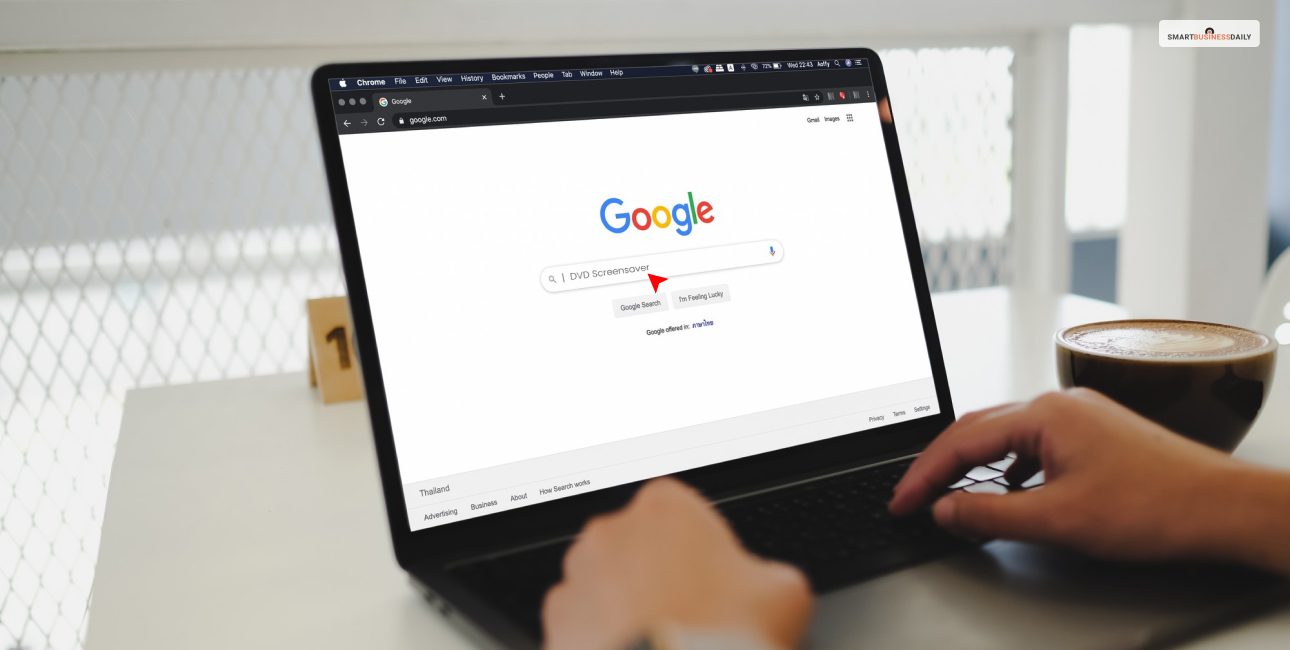
toc impalement
From time to time, Google comes with new Easter eggs. It is sometimes easy to discover new hidden gags in Google’s products. The latest mimic Google developed recently is the ‘DVD Screensaver.’ A Google sign bounces throughout the screen while changing its color. If you are tired of the standard Google Search page, you must try typing ‘DVD Screensaver,’ and you will see the Google logo start moving.
In this article, you will learn about the Google ‘DVD Screensaver,’ and how it works. You will also learn about why Google considered creating this Easter egg. We will also share with you a step-by-step method of launching the Google ‘DVD Screensaver.’ on your computer/PC screen and on your smartphone. Hence, to learn more about this Google Easter egg, read through to the end of the article.
What Is The Google ‘DVD Screensaver’?
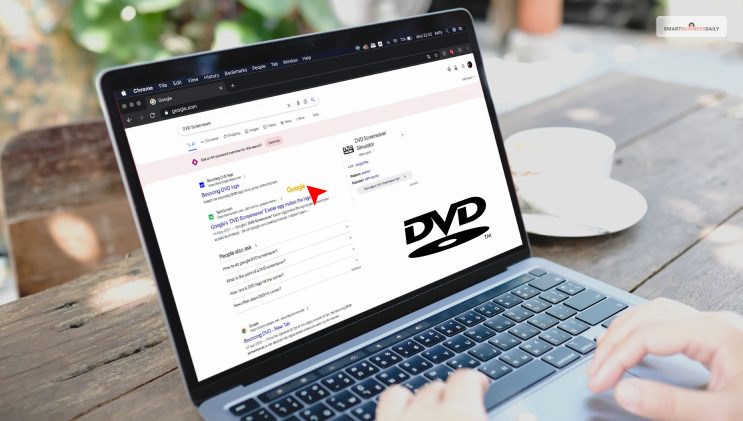
Google writes on Web Store, “From the classical 25 fps to the edgily smooth 50 fps, the Bouncing DVD screensaver is the sleekest tab replacement extension seen on the chrome web store… Enjoy the wide array of colors to the seemingly monochromatic themes that will be selectable in the foreseen future. Envision the past but in the present with this handy tool with which you can impress all of those around you with your extensive taste in all things retro.”
Once you type the ‘DVD Screensaver’ on your Google Search, you will immediately see the Google logo around the screen. All the while the search results are in the background. However, among the search results, the first option is ‘Bouncing DVD logo.’ Upon opening This link, you will find a website where you will find the bouncing DVD logo.
You will also find the ‘Bouncing DVD – New Tab’ on Google, an extension for Google Chrome. If you use the Google Chrome web browser to search on Google, having the extension will let you run the ‘DVD Screensaver’ on your New Tab. You can find this extension on the Chrome Web Store.
According to the official extension website of the DVD Screensaver on Web Store, “(it) allows for the nostalgic entertainment that we are all inactively seeking. Replace your boring ‘new tab’ screen with a relaxing and nostalgic depiction of the screensaver we spent hours spectating as kids. Replicate the screensaver that you were once acquainted with with our vast amount of options and features.”
Why Did Google Create The ‘DVD Screensaver’?
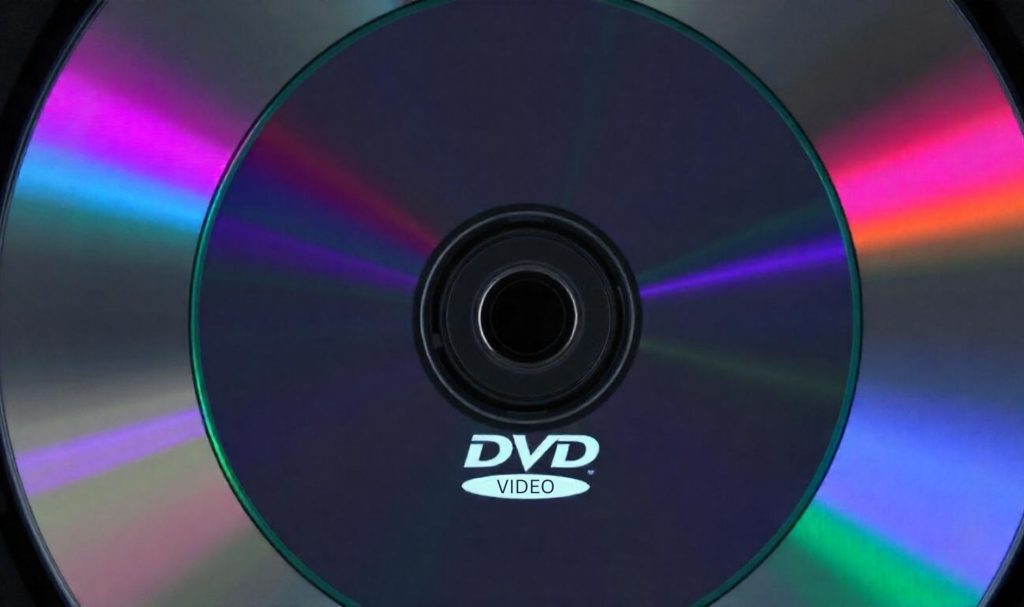
People do strange stuff on the internet, and Google knows this. People watch endless loops of popular videos on YouTube or other odd things like streaming games or watching a screensaver. Google understands its users like watching simple and practically useless, making people feel good and straightforward.
These are some of the primary reasons why Google came up with the idea of creating an Easter egg like the ‘DVD Screensaver.’ This logo from Google is a throwback to one of the most popular time-wasters for people, which is watching a screensaver of a DVD player.
| An Interesting Observation Do you know? – The DVD logo hits the corner of a normal-sized TV screen (800px x 600px) every five minutes and 42 seconds if the size of the logo is 144 x 144. However, if the size of the logo is 141 x 141, then the cycle takes about 45 minutes and 54 seconds. |
How To Launch The Google ‘DVD Screensaver’?
According to ScreenRant.com, “For those that don’t remember, or have yet to encounter the workings of a DVD player, then just like screensavers of today, once the DVD player enters a hibernate or sleep state, the screensaver activates resulting in the DVD logo bouncing around the screen. This action is exactly what the Google logo is imitating in the latest Easter egg.”
The following are some of the major ways through which you can launch the ‘DVD Screensaver’ on Google:
How To View On PC?
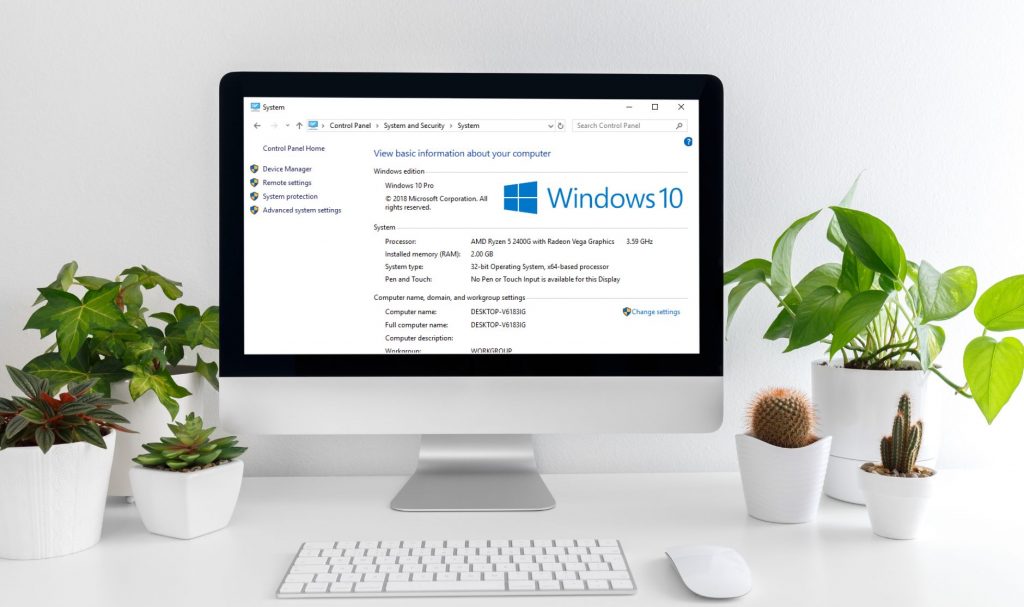
Here are the steps to follow to launch ‘DVD Screensaver’ on your PC/ Laptop:
1st Step: Open a browser on your PC (we recommend you use Google Chrome).
2nd Step: Visit the Google Home page on your browser.
3rd Step: On the Google search bar, type “DVD Screensaver.” Hit Enter on your keyboard or click the search button.
This will remove the Google logo from the left-hand side of the search list, which will then move around the screen and bounce when it comes to the edges of the screen.
You can also click on the DVD Screensaver Logo website to see the ‘DVD’ logo bouncing on the screen edges.
How To View On Phone?
Here are the steps you must follow to launch the Google ‘DVD Screensaver’ on your smartphone:
1st Step: Open a browser on your phone (we recommend you use Google Chrome).
2nd Step: Visit the Google Home page on your phone’s browser.
3rd Step: On the Google search bar, type “DVD Screensaver.” Click the search button.
This will then enable the Google logo to move around your phone’s screen. Meanwhile, keeping the search results of Google in the background.
Wrapping Up
This article was helpful for you in getting a better idea of how it works. Subsequently, we also tried covering how you can launch it on your device. It offers a fun and nostalgic reference to the past and reminds users of the days of the DVD. The days when the screensaver was quite common whenever the DVD was connected to the TV.
This Google Easter egg adds a simple and unique touch to the user’s experience. The logo is a reminder of the days when things used to be simpler. Type ‘DVD Screensaver’ on Google search, and the Easter egg will appear. What is your opinion about this Easter egg? Share your thoughts and views with us in the comments section below.
Do leave us feedback if you liked this piece of content. This will help us understand what and how we can serve you better and follow us for more such content on similar topics.
Read Also:


















Comments Are Closed For This Article