What Is Excel Strikethrough? How To Use Strikethrough In Excel?
18 October 2023
5 Mins Read
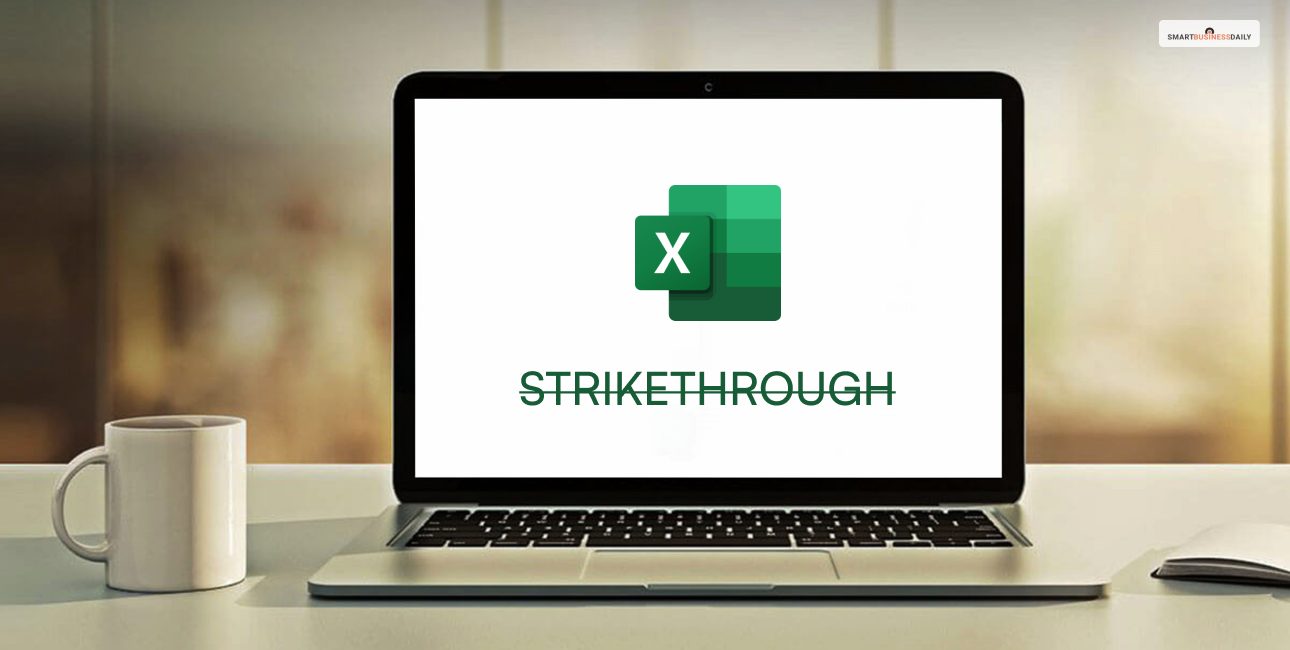
toc impalement
Knowing little to advanced Excel tricks can save time, whether you are a small business owner or a corporate employee. The strikethrough tool in Excel helps users cross invalid or unnecessary data from the sheet.
Once you add a strikethrough to a cell on the Excel sheet, it does not delete the data. But, it does make the data obsolete.
It is a pretty useful trick to know if you do not want to spend dollars on different time-tracking tools or project management tools. Read this article for helpful tips regarding Excel strikethrough and how to use them.
What Is Excel Strikethrough?
If you have been using Excel and other word processing tools like Microsoft Word, you must have come across the term Excel strikethrough. Strikethrough in Excel is a formatting tool that allows users to cross out a sentence, words, or content on a specific cell or cell.
If you are using it in Excel, you can cross out sentences or words you have entered in a cell or in a series of cells. However, you must note that this is just a tool for formatting content on your spreadsheet. It does not delete any content on the sheet. Professionals often use this tool to suggest that the content added to a cell or a range of cells is no longer valid.
When you want to cross any items off or cross off tasks you have already completed, this tool comes in handy. Before you choose the right software for your business, you can stick to the free tools Excel provides. The strikethrough tool will help you greatly if you are just starting out your small business and want to keep track of things.
Different Use Cases Of Excel Strikethrough
As discussed above, it is an efficient business tool for professionals. This formatting tool will help you cross off items you have already ordered or the orders you have completed. You can also use it to cross off items you no longer need or data that went invalid.
Here are some common ways of using Excel strikethroughs –
Keep Current On To-Do List
If you have a habit of working on a to-do list, then you can make one excel. The strikethrough formatting in Excel will help you create your to-do list and cross off tasks you have completed.
Monitor Your Project
Suppose you do not already have tracking tools like Profit.Co or Zoho, you can create and customize your project tracking method. The Strikethrough in Excel lets you create a list of processes or phases you must complete to finish a project.
For example, you might have a digital marketing agency, and you provide services like building a social media presence. You can cross off each step of your project one by one using the Strikethrough in Excel.
Once you have completed a phase, you can cross it off using the Excel strikethrough. Also, when you are working with multiple people on the same project, this will help you also see who has crossed off which phrase of the project. This process will help you, especially when you are working against a deadline.
Employee Records
Excel is a great, in fact, essential corporate tool. The HR and the hiring managers can use Excel spreadsheets to keep track of new hires, employee information, salaries, and more. HRs can also track employee hours using Excel. So, if you have to cross off any items you included related to your employee, you can do so using Excel strikethrough.
When you want to keep an eye on the company inventory, there is no better free tool than the Excel sheet. Businesses with an inventory often have obsolete items or products they need to cross off. For example, if you have opened a clothing store and you have run out of your top-selling product, you can cross it off as a sold item.
The strikethrough tool in Excel helps cross off obsolete items. This way, you will understand what you need more of and what has zeroed down on in your inventory.
Different Ways To Strikethrough In Excel
How to use Excel Strikethrough? Now that you know what are some use cases of Excel strikethrough, let’s learn some different ways of using it.
There are two easy ways of using Excel strikethrough. We have provided a step-by-step guide to each of those ways so that you have an ease of learning. Keep reading to find out –
Strikethrough The Home Tab
So, you learned about strikethroughs and its benefits. But you are new to the platform and do not know how to use Strikethrough on Excel. If that’s your case, you can do it from the home tab. Here are the steps –
- First, you have to select a cell or a range of cells to which you want to add strikethrough formatting. Then go to the Home Tab.
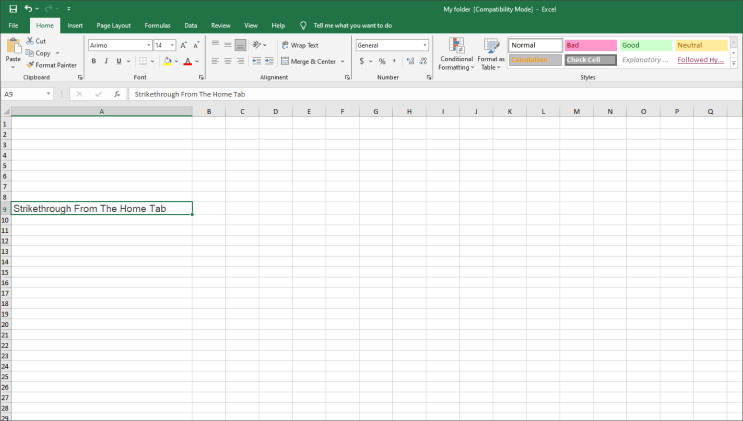
- Now Click on the Launch button under the Font section. You will find it in the lower right-hand corner.
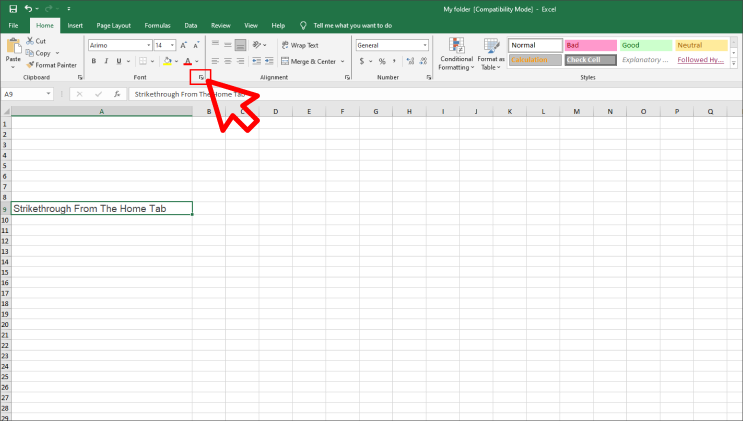
- You will see your Format Cell dialogue box popping up on the screen.
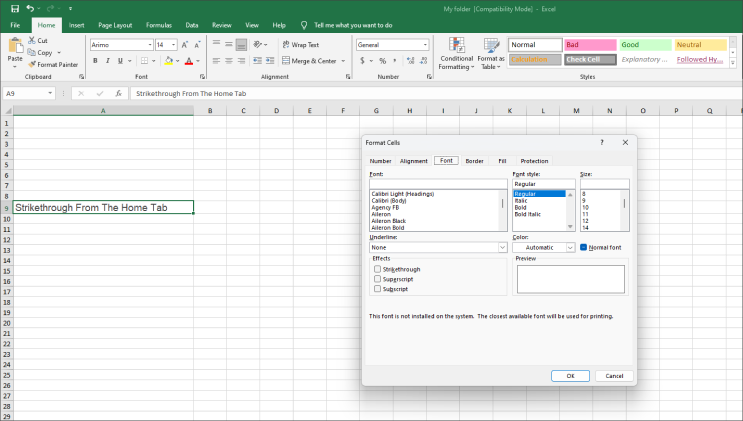
- Now go do the Font Tab.
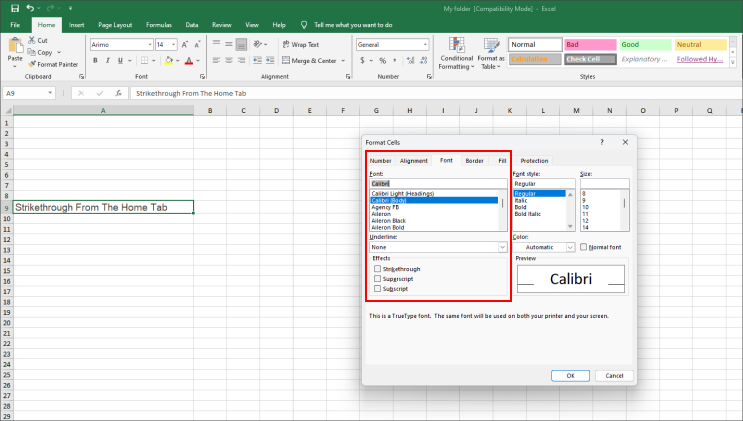
- After that, go down to the Effects section for Effects. You will see an option reading Strikethrough. All you have to do is check the box here.
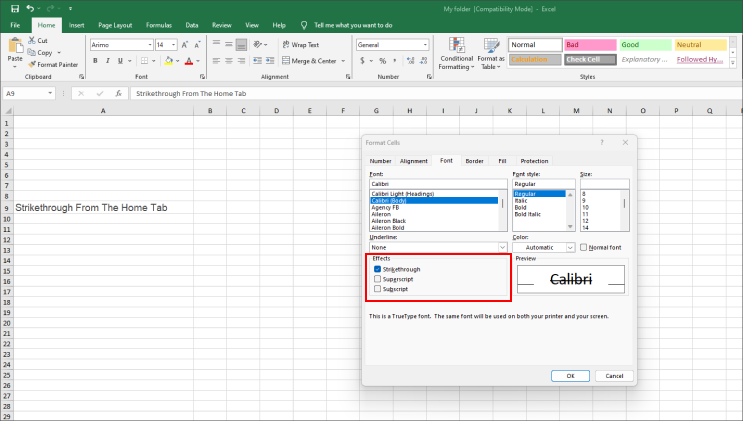
- To add the Strikethrough format to your text, you have to click on the OK button.
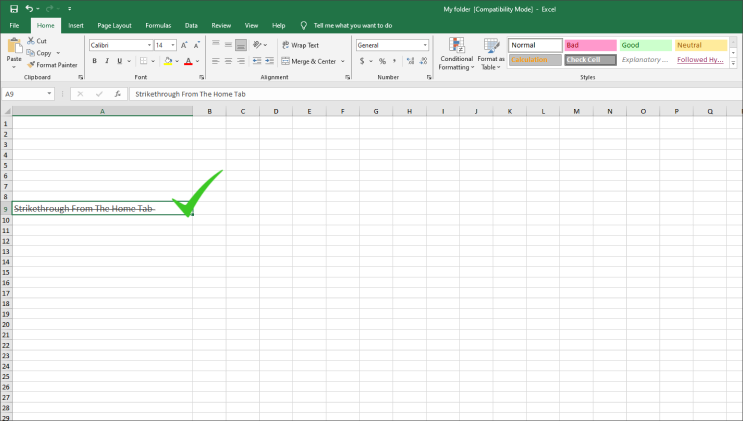
Excel Strikethrough Using Right Click
There is no need to access the toolbar to add a strikethrough to any text or any cell in the Excel spreadsheet. Here is a simple step to help you add a strikethrough –
- Choose the cell you want to apply Strikethrough to.
- Now right-click to open the menu on your Excel spreadsheet. It will open a lengthy menu with different actions you can choose from.
- Choose the option to read Format Cells from the bottom of the menu list.
- Following the previous action, the format cells dialogue box will appear. Now, you have to follow the same steps you followed for doing the same using the home tab.
- Go down to the Effects section for Effects. You will see an option reading Strikethrough. All you have to do is check the box here.
- To add the Strikethrough format to your text, you have to click on the OK button.
Final Words
We have helped you only with beginner-level tips as to how to use Strikethrough in Excel. But you can take these skills to an advanced level by using keyboard shortcuts like Ctrl + 5. All you have to do is highlight the cell where you want to add a strikethrough and then use the command. This will prompt the Strikethrough to be applied to the text or the cell.
So, those were all the essentials you needed to learn about strikethroughs in Excel. Do you have any other queries? If yes, shoot them through the comments.
Read Also:


















Comments Are Closed For This Article