10 Simple Steps To Export Data From Microsoft SQL Server To A CSV File
5 Mins Read
Published on: 13 May 2023
Last Updated on: 06 June 2023

toc impalement
Are you new to SQL? Newbies often find it hard to start their SQL journey because it is a tricky and technical skill to master. SQL or Structured Query Language is a programming language used to manage and manipulate data in databases.
If you are a data scientist or an aspiring data scientist, this is one of the fundamental skills that you must learn in order to do your job. SQL along with Excel are two of the most sought skills for data scientists and analysts in the industry. These skills are not hard to learn, but you will need some training in order to do so.
What Is Microsoft SQL Server?
If you are already a data scientist or data analyst, then you may already be working with a Microsoft SQL server. This is a Relational Database Management System or RDBMS where a data scientist or analyst can perform SQL code to manage and manipulate databases.
If you are not familiar with RDBMS, there are many available. Some are open-source and some are paid, especially those who are using this type of software for enterprise-level management. Some examples are PostgreSQL, MySQL, MariaDB, Microsoft SQL Server, and Oracle Database.
Each database may have to use a different SQL code or “flavor”. There are many SQL “flavors” and a different RDBMS may use another type of flavor, so you may have to learn the particulars of each relationship database management system that you want to use. But how?
Sql Training Courses: Are They Necessary?
If you do not have a degree in Computer Science or any related field that focuses on data, you might find it hard to understand the logic behind the SQL database and its queries. However, if you want to really know more about it, there are a lot of websites that offer SQL training.
Experts that offer an SQL course from Acuity Training stated that the courses are made for those who want to familiarize themselves with the language. And at the end of it, they will be given a certificate to add to their skills portfolio.
Why Do We Export SQL Data Into CSV Files?
If you are planning to manipulate your data in another type of database software, you need to convert them to CSV files. So what is a CSV file?
CSV file format is a file type for data that can be sorted into rows and columns. It stands for “Comma-Separated Values”. They are usually used for spreadsheets such as Microsoft Excel or Google Sheets and databases like Microsoft SQL Server.
It is still widely used today as it is easy to create. Any text editor can render a CSV file. It uses simple text and it is human-readable. No need for any complex coding language to decipher what your CSV files hold!
How Do We Export Data From Microsoft SQL Server Into A CSV File?
If you are looking to export all your data from your Microsoft SQL server into a CSV file you have to use “SQL server management studio” or SSMS. Inside SSMS, there is a feature that allows you to export your data to another data source. The following steps will guide you on how to convert your files.
- Open your “SQL Server Management Studio” and connect your database.
- Navigate to “Object Explorer” and find the server database that you would like to export into a CSV file.
- Right-click on your database, then choose Tasks> Export Data to export your data into CSV. The Export Wizard and SQL Server Import welcome window should pop up.
- The next thing you should do is click on the “Data source drop-down button.” Select the data source that you want to copy and select “SQL Server Native Client 11.0”. For the Server Name drop-down choice, select an SQL server instance. For the Authentication section, choose authentication for the data source connection. Lastly, from the Database drop-down box, select the data from which you want to copy. Press “Next” when you are done.
- The next window you’ll click on is the “Choose the Destination” window. Then on the Destination box, click on “Flat File Destination” to copy data from an SQL Server to CSV. In the box file name, specify your CSV file where your data from the SQL Server Database will be exported. When finished, press the “Next” button.
- The next window will be the “Specify Table Copy or Query” window. In order to export the SQL database into CSV format, you can either choose “Copy data from one or more tables or views” or “Write a query iif you wanna specify the data to transfer”. When you’re done, click the “Next” button.
- The next window should be “Configure Flat File Destination” and you would have to select the table that you want to export from the “Source table or view” option. You can also change the settings of the row and column delimiters. To preview the data that you will be exporting the file into CSV, click “preview”. If you are done, click “Next”.
- The “Save and Run Package” window will appear as the following window. Click the “Next” button to proceed.
- The “Complete the Wizard” window should show up next. Check all the settings and if you have nothing to change, click the “Finish” button to start your export! You should be able to see your exporting process as it finishes.
- To save your report, click the “Report” drop-down button once exporting is complete. From here you can view, save or copy your report of the details of the complete SQL to CSV database conversion.
And that’s it! Once you have done all 10 steps, your SQL server data will now be available in CSV file format. From here you can use your file in Excel, google sheets, or other database management apps.
Conclusion
Using SQL is a must-know for data scientists and data analysts alike. It allows you to access your database and manipulate your data inside it. However, you might also want to access and manage your data elsewhere. In order to do so, you have to convert your SQL server database into a CSV file.
In the article, we taught you the 10 simple steps to export data from your Microsoft SQL Server into a CSV file. You would need to use your SQL server management studio to do so. We hope you learned a lot from our article and that now you can successfully convert your files from SQL server to CSV! Good luck!
Read Also:
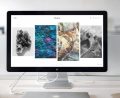















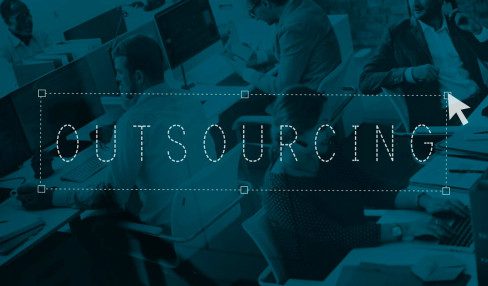

Comments Are Closed For This Article