“iMessage Signed Out” How To Troubleshoot? – 8 Useful Methods
02 January 2024
5 Mins Read

toc impalement
“iMessage Signed out”
This notification has the power to frustrate the hell out of you.
Among millions of iPhone users, iMessage is an essential tool for they use it to send necessary messages to their connections. But when someone tries to send a message and sees this notification, it can be unpleasant.
Wait, are you also facing the same issue with iMessage signed out? If your answer is yes, then worry no more. You can try out the different solutions I have listed in this article.
Different Ways To Troubleshoot “Imessage Signed Out.”
Here is the first solution –
1. Turn Off iMessage & Restart.
It is common to see and experience bugs and minor errors on any device. Your iPhone is no exception. However, you can solve issues like iMessage signed out by restarting iMessage by turning it off first. Here are the easy steps I would want you to follow.
- First, turn on your iPhone Settings.
- Toggle off your iMessage settings.
- Restart the iPhone or iPad.
- When the device restarts, return to the Messages option in Settings. Now google on iMessage.
2. The Update Is On Your Phone.
- Ensure your iPhone or iPad is running the most recent operating system, as software updates often contain crucial bug fixes.
- Make sure to update the iOS on your iPhone or iPad, and then attempt to sign in to iMessage once more.
- Access the Settings on your device, then go to General and choose Software Update.
- If there’s an update ready, tap the Install option to proceed with the installation.
3. Is Your SIM Card Updated?
Is your SIM card current and aligned with your service provider? If you are facing, iMessage signed out, a reason behind it could be expired SIM cards that are not aligned with the providers.
Following the merger of T-Mobile and AT&T into a single provider, if you possess an outdated SIM card from either of these companies before the merger, you should have received a new SIM card for insertion into your phone. It’s essential to reach out to your service provider and ensure your SIM card is up to date.
| Pointer – In case your iPhone has an eSIM activated, you might consider switching to a physical SIM card. If not, get in touch with your provider to reactivate your eSIM. |
4. Did You Check Your Network Connection?
iMessage on your device needs a network connection. You can use both the cellular network and Wi-Fi. But, for some reason, if your network is not working or if there is an issue with the network connection, then you will get issues like “iMessage signed out.”
Your iPhone or iPad can have the wrong time. Yes, if this is happening to you, I would suggest making auto adjustments to your phone’s clock. How would you do that? Here are the steps to help-
- Navigate to Settings on your iPhone.
- Select General from the menu.
- Tap on Date & Time.
- Toggle on the option for Set Automatically.
5. Reset The Network Settings On The iPhone
Are you singed out from iMessage? If yes, then you can solve this bug by resetting your network settings as well. First, erase your network settings. Remember that when you perform this action, it will temporarily reset the network completely.
Your saved passwords will get deleted. You will also lose the saved connections on Bluetooth; yes, you will lose all the paired devices. But, if you are down to it, then I have the steps for you to follow.
- Open the Settings on your phone.
- Go to General, then choose Transfer or Reset iPhone, and tap Reset.
- Select Reset Network Settings.
- After resetting your network settings, attempt to sign in to iMessage once more.
6. Change Apple ID & Passwords
Are you entering the wrong password for your Apple ID? It is possible. Sometimes, having faulty user ID and password mistakes can cause annoying bugs and difficulties like the one you are facing now. So, it would be beneficial if you consider changing your passwords and your user ID for Apple. This way, your “iMessage signed out” issue might get resolved.
7. Start Two Two-Factor Authentication
You cannot leave anything to chance. If you are seeing “iMessage signed out” notification from time to time, it can be a wrongdoing by the hackers. Wait, no need to panic. You can solve the situation by setting up a two-factor authentication on your device. You can do it yourself by following the simple steps provided here –
For iPhones & iPads
To enable Two-Factor Authentication on your iPhone or iPad –
- Open Settings.
- Select your Apple ID.
- Go to Password & Security.
- Choose Turn On Two-Factor Authentication. Ensure you have a trusted phone number.
Follow these steps on Mac –
- Click the Apple menu.
- Access System Settings or System Preferences.
- Find your Apple ID.
- Go to Password & Security.
- Click the Turn On button next to Two-Factor Authentication.
iMessage Signed Out: Preventing The Error
Troubleshooting errors will help you sort out the iMessage signed-out issue you are suffering from. But prevention is always better than treatment. If you follow the different preventive measures I have listed below, then you do not have to worry about troubleshooting all of these issues.
1. Ensure Your Device Stays Up-To-Date
It’s important to keep your device’s software current to prevent problems like the “iMessage is signed out error.” Regularly updating your device guarantees that you have the latest bug fixes and enhancements. You can enable automatic updates in Settings ➟ General ➟ Software Update ➟ Customize Automatic Updates.
2. Maintain A Reliable Internet Connection
A stable internet connection is essential for iMessage to operate smoothly. Besides, If you find yourself in an area with weak Wi-Fi, consider switching to cellular data or relocating to an area with a stronger signal.
3. Regularly Monitor Your Apple ID
Your Apple ID plays a critical role in iMessage functionality. Periodically inspect your Apple ID for any issues, ensure the security of your password, and think about activating two-factor authentication for added protection.
4. Minimize Unnecessary Sign-outs
Frequently logging in and out of your Apple ID can potentially lead to complications. Unless it’s absolutely necessary, aim to remain signed in to your Apple ID to avoid potential issues.
Final Words
The “iMessage is signed out error” can be frustrating, but it’s generally easy to resolve with some troubleshooting. By adhering to the steps provided in this guide, you’ll not only resolve the problem but also preempt it from happening again. Keep in mind that technology isn’t flawless, and hiccups are bound to occur. When they do, a little patience and some troubleshooting can make a significant difference.
Did you find your answer in this article? Let us know what you think of the solution provided through the comment section. Thanks.
Read Also:





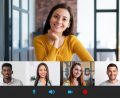










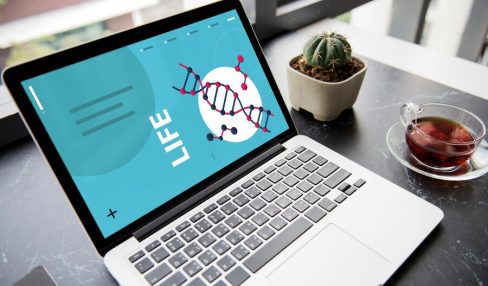

Comments Are Closed For This Article