Mastering Capcut’s Keyframe Animation For Smooth Transitions
5 Mins Read
Published on: 22 July 2023
Last Updated on: 07 December 2024
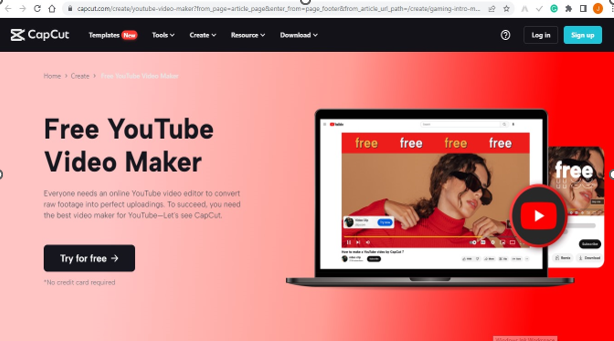
toc impalement
In the inception phase of animation, each film frame had to be created by hand. As a result, using digital keyframe animation, animators may save hours, weeks, or months of effort.
Hence, this helps to identify distinct aspects of a design and determine how those components will change or move over time.
CapCut is an online video editor that has garnered popularity among content creators and social media fans. CapCut has many capabilities, including keyframe animation, which allows users to make seamless transitions between multiple video clips or objects.
In this post, we’ll use CapCut’s keyframe animation to create smooth, professional-looking videos.
What is A Keyframe?
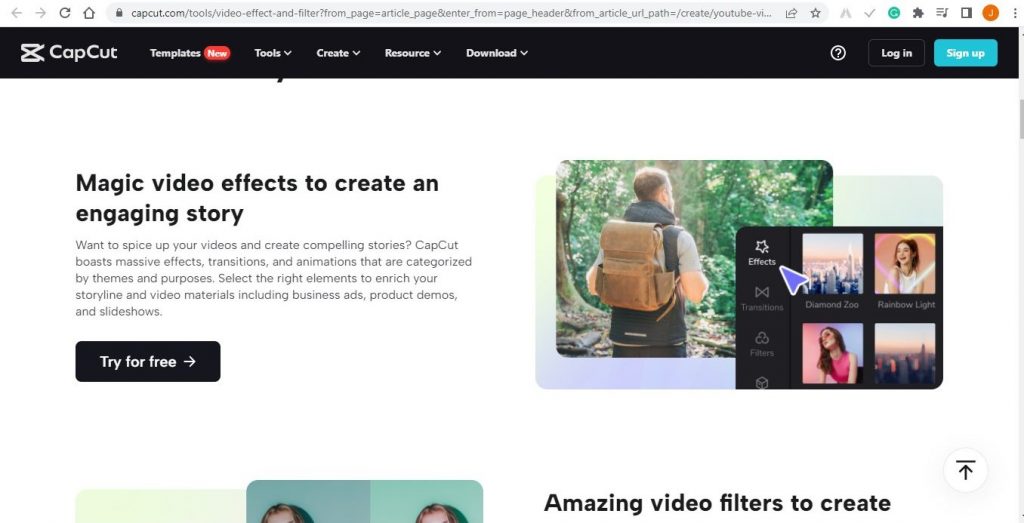
animation and video editing, a keyframe is a fundamental concept. It indicates a precise moment in time within a sequence when the attributes of an element are changed or adjusted. Position, scale, rotation, opacity, color, and any other property that may be animated are examples of these properties.
Keyframes are reference points in animation that specify the start and finish locations or states of an object or character. As a result, animators use keyframes to create the required motion or transition over time.
Subsequently, the computer or program then creates the in-between frames, known as tweens, to make a seamless transition between the keyframes.
CapCut keyframe animation feature allows users to animate different aspects of video clips or elements over time. Hence, this results in seamless transitions and dynamic visual effects.
Uses of Keyframe

The keyframe is an essential part of animation n. Therefore, understanding its fundamentals is very important here. As a result, here are some examples of keyframe applications:
• Animation: Keyframes are essential in animation because they specify the beginning and ending locations or states of objects or characters. Therefore, animators may generate movement, transformations, and actions by placing keyframes at specified times.
• Video Editing: Keyframes are used extensively in video editing to generate transitions and add effects. Subsequently, editors can use keyframes to adjust an object’s opacity, position, scale, rotation, and color over time.
• Motion Graphics: Keyframes are widely used in motion graphics to animate graphical components, text, and typography.
• Visual Effects: Keyframes are essential for creating visual effects. They enable VFX artists to animate components, imitate natural events, and smoothly blend multiple pieces.
• Special Effects: Keyframes are often utilized to create special effects such as explosions, particle systems, and simulated physics.
• Audio Sync: Keyframes can coordinate animations or visual effects with audio components.
How to Use Capcut Keyframes Animation
Import Clips
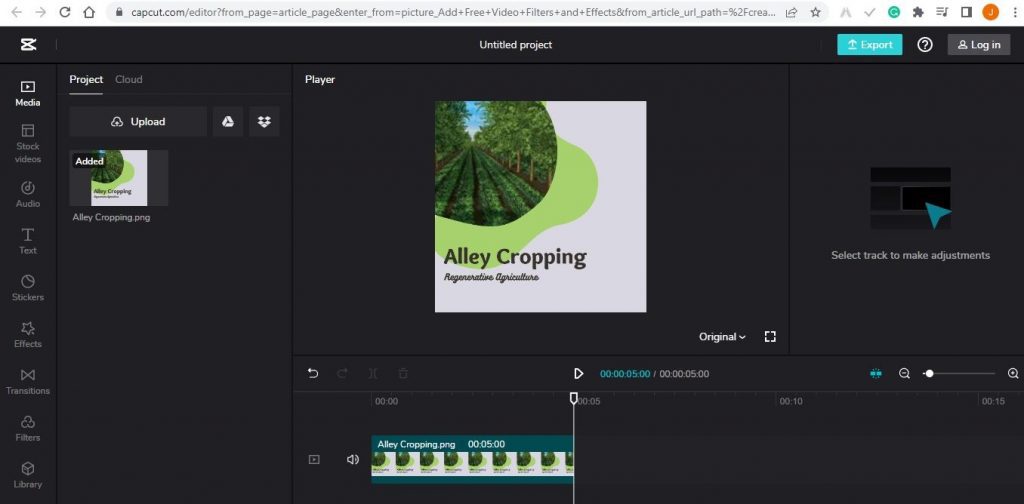
Begin by importing your video clips or components into CapCut’s timeline. You may select videos from your device’s collection or record fresh videos within the app.
Add Clips to Timeline
Drag and drop the media files into the timeline in the correct sequence to add clips. This will determine your video’s sequencing.
Tap the “Effects” button at the bottom of the screen after selecting the clip or element to animate. Select “Animation” from the effects menu to find the CapCut keyframe.
Animation Presets.
Coupled with the keyframe animation feature, CapCut’s video background remover opens up a new world of creative possibilities. You may effortlessly incorporate animated objects onto diverse backdrops, create green-screen effects, and experiment with unique visual compositions.
Animation Presets
CapCut has several animation presets that you may apply to your selected clip. There are presets for fade-in, fade-out, slide, zoom, and other effects. Choose the setting that best matches your intended effect.
Read Also: 6 Reasons Why Video Editing is a Must-Learn Skill
Add Keyframes
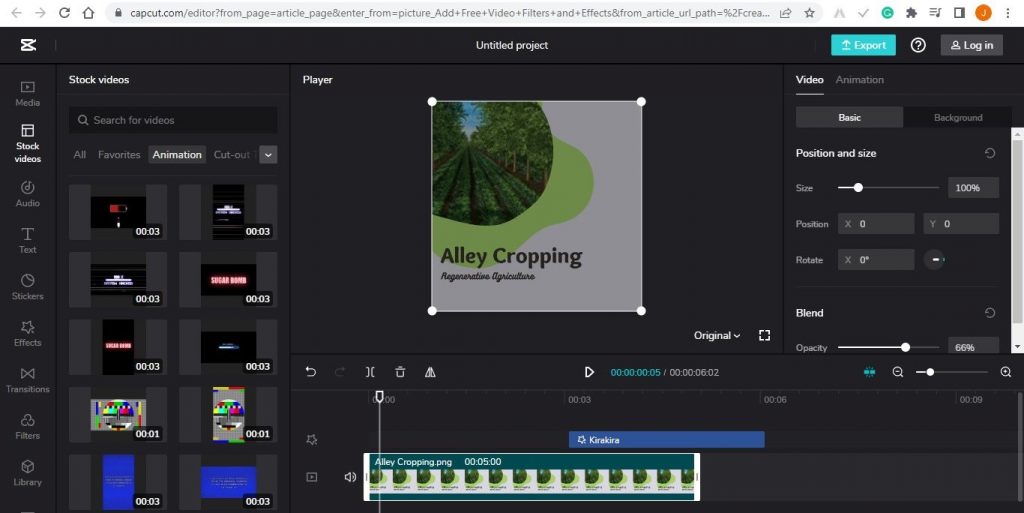
Adding keyframes
After you’ve chosen an animation preset, you may further tweak it by adding keyframes. Keyframes are specified moments when you want an animation property to change.
Navigate to the frame where you want the animation to begin and press on the “+” symbol. At that moment in the timeline, a new keyframe will be created.
Modify Properties

Move to a different frame in the timeline and change the clip’s characteristics, such as location, scale, rotation, or opacity. CapCut will interpolate the values between keyframes to create a seamless transition.
Set the first keyframe with the clip at its regular size and location, for example, if you want to create a zoom effect. Then, on the following keyframe, raise the size and relocate the clip to obtain the desired zoom effect. CapCut will nicely animate the transition between the two keyframes.
Multiple Property Animation
CapCut allows you to animate several properties at the same time. This implies that you may make sophisticated animations by animating position, scale, rotation, and opacity at the same time. You may create unique and aesthetically attractive transitions by mixing multiple parameters and playing with keyframe timing and ease.
Timing And Easing
You may change the timing and ease of keyframes to create even smoother transitions. The period between two keyframes is called timing, whereas ease governs how the animation accelerates or decelerates between those keyframes.
CapCut has several easing options, including linear, ease-in, ease-out, and custom curves, which allow you to fine-tune the animation’s flow and tempo.
Preview And Fine-Tune
After you’ve added keyframes and customized the animation, play it back to see how it appears. Adjust the keyframe placements, attributes, timing, or easing to create the desired effect.
Save And Export
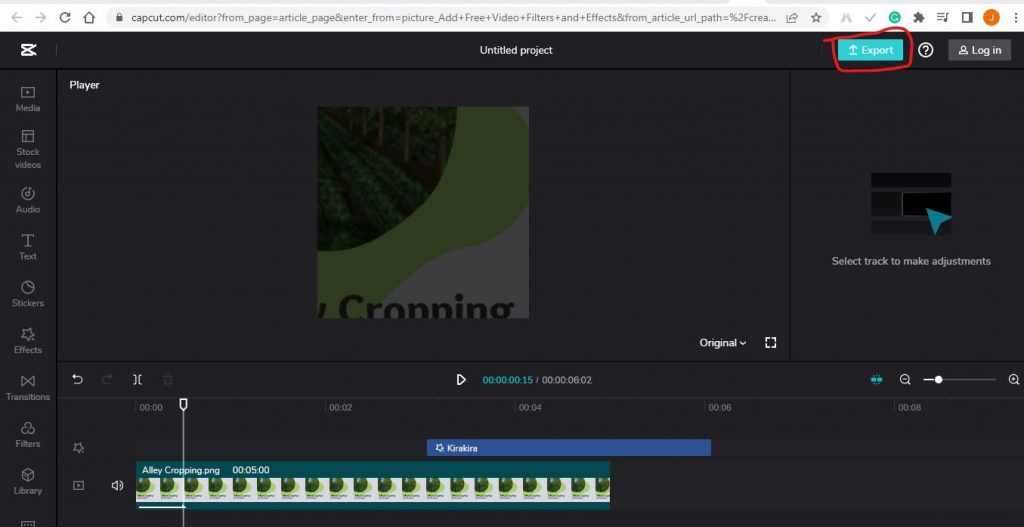
Save your project and export the video when you’re through with the keyframe animation. CapCut provides a variety of export choices, such as resolution, file format, and quality settings.
Following these instructions, you may utilize the CapCut keyframe animation function to create professional-looking transitions, effects, and animations in your films. Experiment with different presets, keyframe locations, and property modifications to unleash creativity and generate aesthetically appealing outcomes.
Conclusion
CapCut is the tool you need to create an animated clip. And, much as in After Effects, keyframes are essential to animating in Animate.
However, remember that Capcut is not the only name in this landscape. Therefore, make sure that you explore other options before settling down with one.
Thank you, and have a great day ahead.
Read Also:



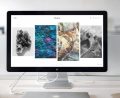





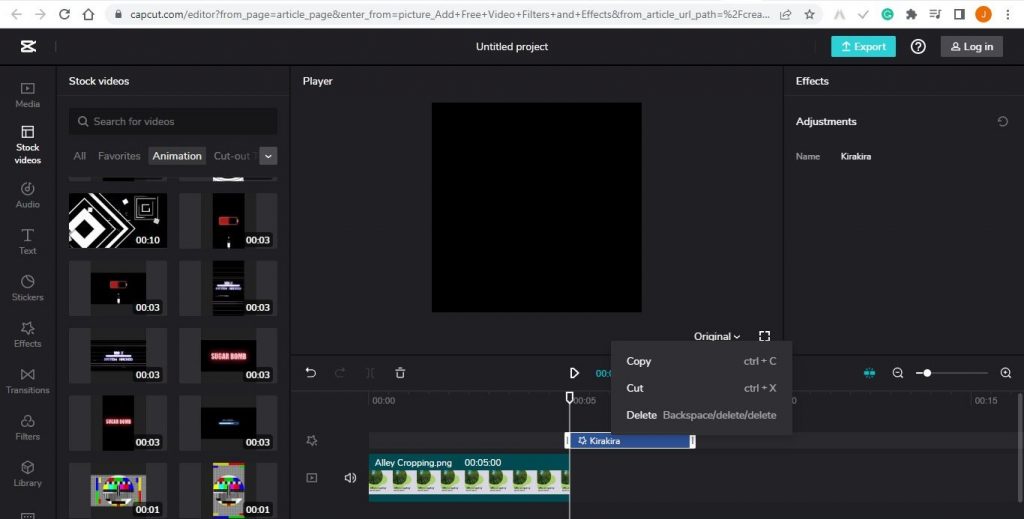
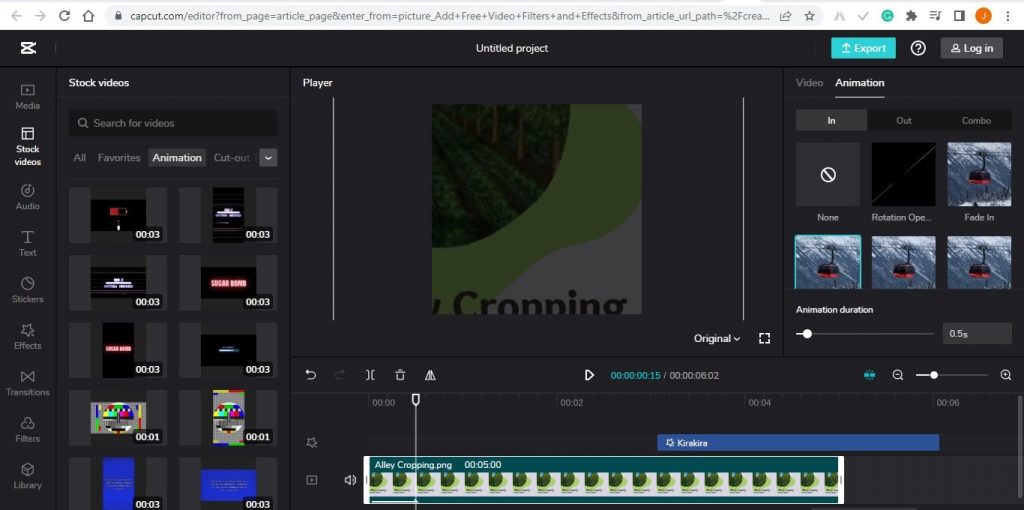









Comments Are Closed For This Article