Protect Your Information With Pdfbear’s Password-protect Tool
5 Mins Read
Published on: 24 May 2021
Last Updated on: 23 December 2024
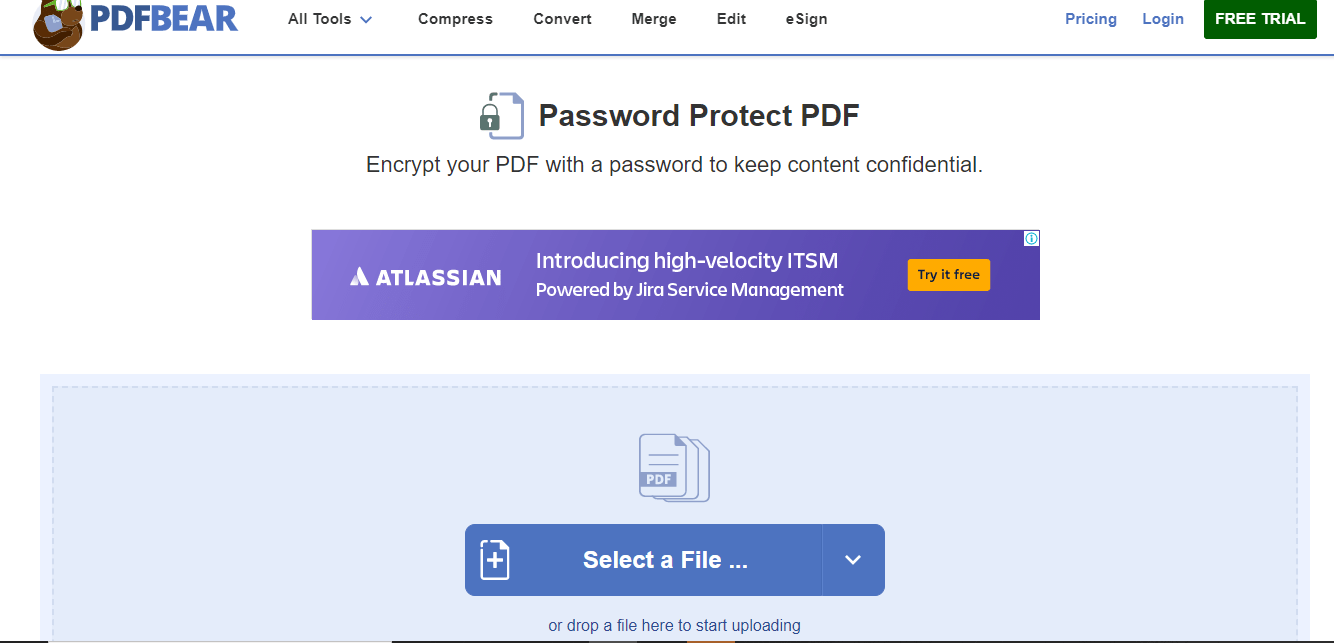
toc impalement
In this modern age where technology is taking over every aspect of our lives, it is undeniable that we have it more accessible. We use vehicles for transportation instead of walking on foot or utilizing animals. Machines that process our crops, so we could avoid doing it by hand. Computers process information instead of manually.
Everything seems easy nowadays; the same can be said for information access. With the internet, you can already have a detailed report of your curiosity with a mouse click.
Sadly, people have gone to the extent of accessing unauthorized information. Hence, we need to protect everything we do on the web.
How Can You Protect the PDF Online?
If you fear having your files accessed without authorization, there is a way to protect them. The website called PDFBear allows users to password-protect PDF.
This way, for people to access your file’s contents, you have to issue the password to them personally. This is great because you have a monitor of the people accessing your file.
PDFBear Overview
Securing your documents or data is of utmost importance in today’s time. You need to keep your data secure under any circumstances. Hence, you must have a permanent solution that can help. This is where PDFBear comes into play.
PDFBear is a web-based SaaS company that is aimed towards that. Its primary focus is to keep your PDFs secure and under effective lock and key.
PDFBear comes in free as well as paid versions. As a result, having some sense of clarity between the two is necessary. However, do not worry, as we are here for you.
The free version comes with a lot of great features that can help you keep your PDFs secure. However, the pro version takes it up a notch. It comes up with extensive features like encryption, multi-layered security, etc.
Pro users also get unlimited storage functions, 27 unique features offered nowhere, and multiple uploading capabilities.
How to Password Protect Pdf Using Pdfbear?
The steps are quick and easy, nothing that you cannot do. Upload the PDF file you want to protect with a password on the website.
You may click select files or directly drag the file to the website’s conversion box. After doing so, type the password you intend. Make sure it is a combination of letters and numbers that is hard to predict.
When you are already satisfied with the password that you have created, you may click the encrypt PDF button.
When you have clicked it, the website will process your password, requiring you to wait for a short period. Once done, you can download your password-encrypted PDF on your device or directly send it via email.
Why Should You Consider PDFBear?
PDFBear is simply amazing. It can do so much at lightning speed. Then again, clearly understanding its functionality is one of the most essential parts of the whole deal.
Here are some of the most important reasons you should consider using PDFBear for all your daily needs. Here we go!
Upholds the Consumers’ Privacy Rights:
You have come to PDFBear for the very reason of safeguarding your privacy rights. PDFBear takes its security measures and the privacy rights of its customers very seriously.
As a result, the website blocks any and every avenue that might creep up on your data unknowingly. This makes it safe and secure to a great extent.
Swift Processing Saves You Time:
Unlike any other website that provides the same service, PDFBear is a very convenient tool. This means that you do not have to wait for a period of time before successfully installing encryption to your PDF.
The process takes around five minutes. This is because the creators understand the importance of time, especially to students and corporate employees.
Easy to Explore Web Layout:
Some websites are discouraging mainly because of the way it is designed–overly complicated and confusing. While some people can navigate around, many do not have the knowledge and expertise to do so.
Thankfully, PDFBear understands the varying literacy on website navigation. Hence, they designed the website to cater even to the non-tech savvy.
Use of Cloud Storage Instead of Your Devices:
This is the most significant advantage PDFBear has over software. Software consumes the storage of your device, a lot of it. This causes your device to have a slowed-down performance, which could be annoying in the long term. PDFBear uses cloud storage, so everything is done online. The only thing that you need to get things done is a stable internet connection.
Universal Compatibility Across Platforms:
One of the most impressive facts about the creators of PDFBear is that they ensured that the website can work seamlessly across different platforms.
Almost every device, operating system, and web browser is tested with PDFBear to ensure they work compatibly. Hence, you do not have to worry if you own an old laptop or use a phone for file processing.
Bonus: How to Password Protect a PDF on Mac?
Password-protecting a PDF on a Mac is very simple and does not require much technical skill. Still, we are here to help. You just need to be able to follow these few instructions:
Open a PDF in the Preview or equivalent applications.
Choose the file and ‘export’
Click the ‘Permission’ button and tweak it to ‘Require Password To Open Document.’
Enter a password of your choice. You must type and re-type the password to confirm and you cannot copy.
Click on ‘Apply’ and then ‘Save.’
With that, you have successfully password-protected the document of your choice.
Takeaway:
It’s with the privacy rights which should be taken seriously. Privacy is bestowed as one of the rights vested to us by our countries, and it has to be protected at all costs.
Thankfully, PDFBear is with us on our path to upholding our rights. With its top-notch technology internet, users can transmit their private information without the fear of being breached
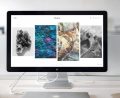
















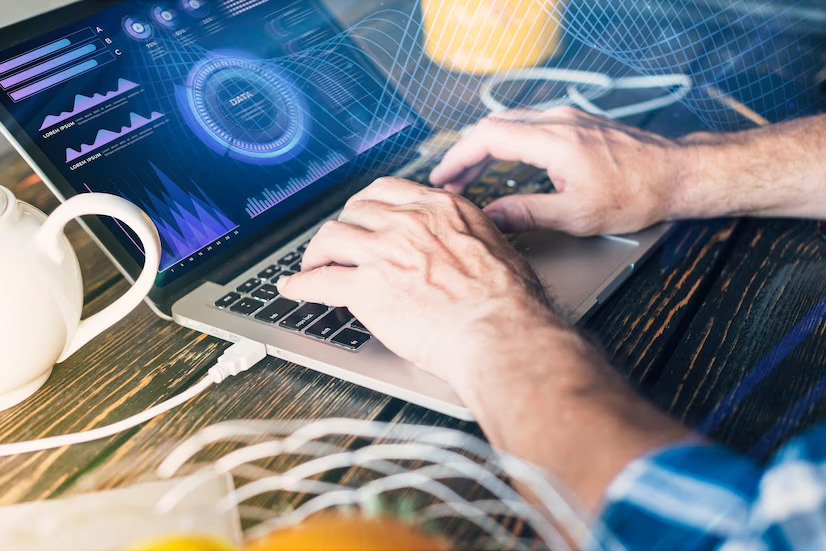
Comments Are Closed For This Article