Securing Your Documents: Strategies For Effective PDF Password Management
4 Mins Read
Published on: 22 December 2023
Last Updated on: 08 November 2024
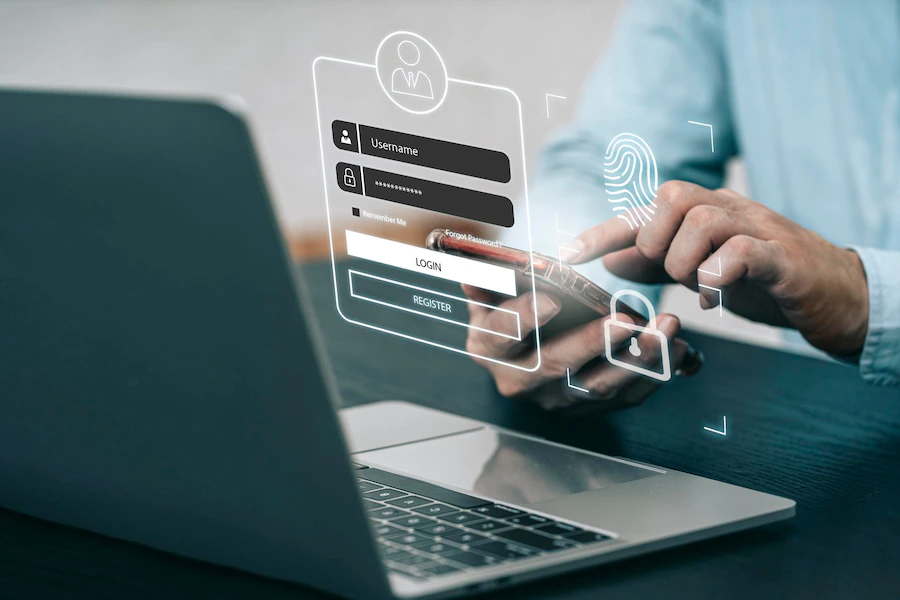
toc impalement
In an era dominated by digital communication and information sharing, safeguarding sensitive documents has become paramount. PDF documents, ubiquitous in various professional and personal spheres, often contain confidential information that requires powerful protection.
This article explores the risks associated with unsecured PDF documents and delves into the basics of PDF password protection. Additionally, it provides an in-depth comparison of popular PDF password management tools, focusing on Lumin, and offers a step-by-step guide on how to effectively password protect your PDF files.
I. Risks Of Unsecured PDF Documents
A. Unauthorized Access
One of the main risks of leaving PDF documents unprotected is the potential for unauthorized access. Without proper security measures, confidential information becomes susceptible to prying eyes. This can lead to unintended disclosure of sensitive data, jeopardizing the privacy and integrity of the content.
B. Data Breaches And Leaks
Unsecured PDF documents are vulnerable to data breaches and leaks, especially when shared across various platforms. In the absence of encryption and password protection, the chances of unauthorized parties intercepting the document during transmission significantly increase, posing a significant threat to data confidentiality.
C. Implications For Sensitive Information
The implications of leaving sensitive information unprotected are profound. From legal documents and financial records to personal identification details, the fallout of a security breach can be severe. Protecting such documents is not just a matter of privacy but a crucial aspect of compliance with data protection regulations.
Ii. Basics Of PDF Password Protection
A. User Password Vs. Owner Password
PDF password protection involves two primary components: user password and owner password. A user password restricts access to the document, requiring the entry of a password in order to view the document. On the other hand, an owner password provides control over document permissions, allowing the setting of restrictions on printing, copying, and editing.
B. Encryption Methods (128-Bit, 256-Bit)
Encryption is the cornerstone of PDF password protection. The two main encryption methods, 128-bit and 256-bit, refer to the length of the encryption key. The latter offers a higher level of security, making it more resilient against advanced decryption techniques. Choosing the appropriate encryption method depends on the sensitivity of the information being protected.
III. Popular PDF Password Management Tools
A. Lumin
Lumin is a versatile online PDF editor that stands out by providing robust password protection features. Users can set both user and owner passwords, ensuring comprehensive control over document access. Lumin supports 128-bit and 256-bit encryption methods, offering users the flexibility to choose the level of security that aligns with their needs. In addition to this, Lumin also offers:
- Password Protection Features: Lumin offers a range of password protection features, including the ability to set strong passwords and control access permissions.
- Setting Access Controls: Users can define who can view, print, copy, and edit the document, ensuring granular control over the document’s usage.
- Compatibility with Other Adobe Products: Lumin’s compatibility with other Adobe products streamlines workflows, allowing users to seamlessly transition between different tools within the Adobe ecosystem.
B. PDFelement
PDFelement is another noteworthy PDF editor with powerful password protection capabilities. It offers various encryption options, allowing users to choose the level of security that suits their requirements. The batch processing feature facilitates the simultaneous password protection of multiple files, enhancing efficiency. Additionally, PDFelement boasts a user-friendly interface, making it accessible for users with varying levels of technical expertise.
- Password Encryption Options: PDFelement provides multiple encryption options, empowering users to tailor security measures based on the sensitivity of the document.
- Batch Processing for Multiple Files: The ability to apply password protection to multiple files simultaneously streamlines the process, saving time and effort.
- User-Friendly Interface: PDFelement’s intuitive interface ensures that users can navigate the password protection settings with ease, irrespective of their technical proficiency.
Iv. How To Password Protect A PDF: Step-By-Step Guide
A. Choosing The Right PDF Tool
Selecting the right PDF tool is the first step in ensuring effective password protection. Consider factors such as the level of encryption offered, user interface, and additional features that align with your specific needs.
B. Opening The PDF File In The Selected Tool
After choosing a PDF editor, open the PDF file within the selected tool. This step lays the foundation for applying password protection and accessing the relevant security settings.
C. Accessing The Password Protection Settings
Navigate to the password protection settings within the chosen PDF editor. This section typically includes options for setting user and owner passwords, as well as configuring access permissions.
D. Setting The User And Owner Passwords
Set a strong user password to control access to the document. Additionally, set an owner password to establish restrictions on printing, copying, and editing, enhancing overall document security.
E. Configuring Access Permissions
Customize access permissions based on your specific requirements. Specify who can view, print, copy, and edit the document to ensure that only authorized individuals have the necessary privileges.
F. Saving And Sharing The Password-Protected PDF
Once the password protection settings are configured, save the document. Ensure that the password-protected PDF is shared securely, keeping the user password confidential and transmitting the document through secure channels.
In conclusion, securing your PDF documents through effective password management is crucial in today’s digital landscape. Understanding the risks associated with unsecured documents, mastering the basics of PDF password protection, and leveraging reliable tools like Lumin or Defilements empower users to safeguard their sensitive information. By following a step-by-step guide, individuals and organizations can implement robust password protection measures, mitigating the risks of unauthorized access, data breaches, and leaks. As the importance of document security continues to grow, investing time in mastering these strategies is a proactive step toward ensuring the integrity and confidentiality of your valuable information.
Read Also:


















Comments Are Closed For This Article